Using perf in WSL Ubuntu Terminal
When Experimenting with perf on Linux, I used an Ubuntu VM. This can be a bit more cumbersome when simply trying to understand what various Linux commands can do. I decided to try using WSL to experiment with perf. Running wsl from the command line was sufficient to determine how to install the Ubuntu distribution.
C:\dev> wsl
Windows Subsystem for Linux has no installed distributions.
Distributions can be installed by visiting the Microsoft Store:
https://aka.ms/wslstore
C:\dev> wsl --install
Windows Subsystem for Linux is already installed.
The following is a list of valid distributions that can be installed.
Install using 'wsl --install -d <Distro>'.
NAME FRIENDLY NAME
Ubuntu Ubuntu
Debian Debian GNU/Linux
kali-linux Kali Linux Rolling
Ubuntu-18.04 Ubuntu 18.04 LTS
Ubuntu-20.04 Ubuntu 20.04 LTS
Ubuntu-22.04 Ubuntu 22.04 LTS
OracleLinux_7_9 Oracle Linux 7.9
OracleLinux_8_7 Oracle Linux 8.7
OracleLinux_9_1 Oracle Linux 9.1
SUSE-Linux-Enterprise-Server-15-SP4 SUSE Linux Enterprise Server 15 SP4
openSUSE-Leap-15.4 openSUSE Leap 15.4
openSUSE-Tumbleweed openSUSE Tumbleweed
C:\dev> wsl --install -d Ubuntu-22.04
Installing: Ubuntu 22.04 LTS
Ubuntu 22.04 LTS has been installed.
Launching Ubuntu 22.04 LTS...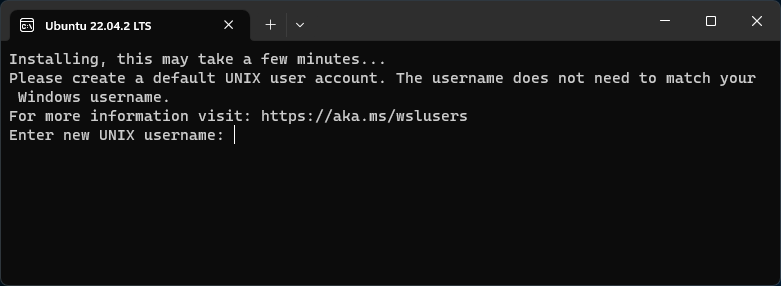
Installing perf
Install the linux-tools-generic package then check the perf version as follows:
sudo apt install linux-tools-generic
/usr/lib/linux-tools/5.15.0-73-generic/perf --versionBackground Investigation
Once the WSL Ubuntu distro installation completed and I have created a user account, I start by checking the perf --version lets you know how it can be installed:
saint@machine:~$ perf --version
Command 'perf' not found, but can be installed with:
sudo apt install linux-intel-iotg-tools-common # version 5.15.0-1027.32, or
sudo apt install linux-nvidia-tools-common # version 5.15.0-1023.23
sudo apt install linux-tools-common # version 5.15.0-71.78
sudo apt install linux-nvidia-5.19-tools-common # version 5.19.0-1009.9
sudo apt install linux-nvidia-tegra-tools-common # version 5.15.0-1012.12Since I’m not looking for anything vendor specific, I try to install the linux-tools-common package.
saint@machine:~$ sudo apt install linux-tools-common
Reading package lists... Done
Building dependency tree... Done
Reading state information... Done
The following NEW packages will be installed:
linux-tools-common
0 upgraded, 1 newly installed, 0 to remove and 0 not upgraded.
Need to get 290 kB of archives.
After this operation, 823 kB of additional disk space will be used.
Ign:1 http://archive.ubuntu.com/ubuntu jammy-updates/main amd64 linux-tools-common all 5.15.0-71.78
Err:1 http://security.ubuntu.com/ubuntu jammy-updates/main amd64 linux-tools-common all 5.15.0-71.78
404 Not Found [IP: ... 80]
E: Failed to fetch http://security.ubuntu.com/ubuntu/pool/main/l/linux/linux-tools-common_5.15.0-71.78_all.deb 404 Not Found [IP: ... 80]
E: Unable to fetch some archives, maybe run apt-get update or try with --fix-missing?Now try the command suggested in the last error:
saint@machine:~$ sudo apt-get update
Get:1 http://security.ubuntu.com/ubuntu jammy-security InRelease [110 kB]
Get:2 http://security.ubuntu.com/ubuntu jammy-security/main amd64 Packages [455 kB]
Hit:3 http://archive.ubuntu.com/ubuntu jammy InRelease
Get:4 http://archive.ubuntu.com/ubuntu jammy-updates InRelease [119 kB]
Get:5 http://security.ubuntu.com/ubuntu jammy-security/main Translation-en [122 kB]
Get:6 http://security.ubuntu.com/ubuntu jammy-security/main amd64 c-n-f Metadata [10.1 kB]
Get:7 http://security.ubuntu.com/ubuntu jammy-security/restricted amd64 Packages [349 kB]
Get:8 http://security.ubuntu.com/ubuntu jammy-security/restricted Translation-en [52.6 kB]
Get:9 http://archive.ubuntu.com/ubuntu jammy-backports InRelease [108 kB]
...
Get:39 http://archive.ubuntu.com/ubuntu jammy-backports/universe amd64 c-n-f Metadata [548 B]
Get:40 http://archive.ubuntu.com/ubuntu jammy-backports/multiverse amd64 c-n-f Metadata [116 B]
Fetched 25.1 MB in 5s (4725 kB/s)
Reading package lists... DoneThat seems to do the trick:
saint@machine:~$ sudo apt install linux-tools-common
Reading package lists... Done
Building dependency tree... Done
Reading state information... Done
The following NEW packages will be installed:
linux-tools-common
0 upgraded, 1 newly installed, 0 to remove and 41 not upgraded.
Need to get 277 kB of archives.
After this operation, 833 kB of additional disk space will be used.
Get:1 http://archive.ubuntu.com/ubuntu jammy-updates/main amd64 linux-tools-common all 5.15.0-73.80 [277 kB]
Fetched 277 kB in 0s (793 kB/s)
Selecting previously unselected package linux-tools-common.
(Reading database ... 24137 files and directories currently installed.)
Preparing to unpack .../linux-tools-common_5.15.0-73.80_all.deb ...
Unpacking linux-tools-common (5.15.0-73.80) ...
Setting up linux-tools-common (5.15.0-73.80) ...
Processing triggers for man-db (2.10.2-1) ...Can we run a perf command now? No, perf not found for my kernel.
saint@machine:~$ perf --version
WARNING: perf not found for kernel 5.10.102.1-microsoft
You may need to install the following packages for this specific kernel:
linux-tools-5.10.102.1-microsoft-standard-WSL2
linux-cloud-tools-5.10.102.1-microsoft-standard-WSL2
You may also want to install one of the following packages to keep up to date:
linux-tools-standard-WSL2
linux-cloud-tools-standard-WSL2Is that really my kernel version? Yes it is.
saint@mymachine:~$ uname -a
Linux mymachine 5.10.102.1-microsoft-standard-WSL2 #1 SMP Wed Mar 2 00:30:59 UTC 2022 x86_64 x86_64 x86_64 GNU/LinuxUnfortunately, the suggested packages cannot be found:
saint@machine:~$ sudo apt install linux-tools-standard-WSL2
Reading package lists... Done
Building dependency tree... Done
Reading state information... Done
E: Unable to locate package linux-tools-standard-WSL2
saint@machine:~$ sudo apt install linux-tools-5.10.102.1-microsoft-standard-WSL2
Reading package lists... Done
Building dependency tree... Done
Reading state information... Done
E: Unable to locate package linux-tools-5.10.102.1-microsoft-standard-WSL2
E: Couldn't find any package by glob 'linux-tools-5.10.102.1-microsoft-standard-WSL2'
nt@machine:~$ sudo apt-get install linux-tools-5.10.102.1-microsoft-standard-WSL2
Reading package lists... Done
Building dependency tree... Done
Reading state information... Done
E: Unable to locate package linux-tools-5.10.102.1-microsoft-standard-WSL2
E: Couldn't find any package by glob 'linux-tools-5.10.102.1-microsoft-standard-WSL2'
E: Couldn't find any package by regex 'linux-tools-5.10.102.1-microsoft-standard-WSL2'Searching for the error message Unable to locate package linux-tools-5.10.102.1-microsoft-standard-WSL2 – Search (bing.com) reveals that this is a fairly common issue.
- apt – Installing Linux Perf tools on Ubuntu 20.04 LTS with WSL2 – Ask Ubuntu suggests that the linux-tools generic might be what I need to get perf. It’s an interesting page becase it also links to WSL issues on github.
- Unable to locate package linux-tools-5.4.0-77-generic · Issue #7652 · microsoft/WSL (github.com) also says to
sudo apt install linux-tools-generic
The interesting thing about this is that the version numbers shown in the list of packages to be installed do not match my kernel version. However, the installation succeeds.
saint@machine:~$ sudo apt install linux-tools-generic
Reading package lists... Done
Building dependency tree... Done
Reading state information... Done
The following additional packages will be installed:
linux-tools-5.15.0-73 linux-tools-5.15.0-73-generic
The following NEW packages will be installed:
linux-tools-5.15.0-73 linux-tools-5.15.0-73-generic linux-tools-generic
0 upgraded, 3 newly installed, 0 to remove and 41 not upgraded.
Need to get 7931 kB of archives.
After this operation, 27.3 MB of additional disk space will be used.
Do you want to continue? [Y/n] y
Get:1 http://archive.ubuntu.com/ubuntu jammy-updates/main amd64 linux-tools-5.15.0-73 amd64 5.15.0-73.80 [7926 kB]
Get:2 http://archive.ubuntu.com/ubuntu jammy-updates/main amd64 linux-tools-5.15.0-73-generic amd64 5.15.0-73.80 [1786 B]
Get:3 http://archive.ubuntu.com/ubuntu jammy-updates/main amd64 linux-tools-generic amd64 5.15.0.73.71 [2308 B]
Fetched 7931 kB in 2s (5163 kB/s)
Selecting previously unselected package linux-tools-5.15.0-73.
(Reading database ... 24210 files and directories currently installed.)
Preparing to unpack .../linux-tools-5.15.0-73_5.15.0-73.80_amd64.deb ...
Unpacking linux-tools-5.15.0-73 (5.15.0-73.80) ...
Selecting previously unselected package linux-tools-5.15.0-73-generic.
Preparing to unpack .../linux-tools-5.15.0-73-generic_5.15.0-73.80_amd64.deb ...
Unpacking linux-tools-5.15.0-73-generic (5.15.0-73.80) ...
Selecting previously unselected package linux-tools-generic.
Preparing to unpack .../linux-tools-generic_5.15.0.73.71_amd64.deb ...
Unpacking linux-tools-generic (5.15.0.73.71) ...
Setting up linux-tools-5.15.0-73 (5.15.0-73.80) ...
Setting up linux-tools-5.15.0-73-generic (5.15.0-73.80) ...
Setting up linux-tools-generic (5.15.0.73.71) ...perf --version still fails though. It’s not a symlink to anything else.
saint@machine:~$ ls -l `which perf`
-rwxr-xr-x 1 root root 1622 May 15 07:10 /usr/bin/perfHowever, there is a user that was able to use perf by running the tool in the /usr/lib/linux-tools/… directory. Sure enough, this does the trick!
saint@machine:~$ /usr/lib/linux-tools/5.15.0-73-generic/perf --version
perf version 5.15.98Sharing Files Between Windows and WSL Ubuntu
I was curious about whether I could generate a report from a perf.data file generated on another machine. The docs on Working across file systems show how easy it is to use a file on the Windows file system:
cd /mnt/c/dev/reports
/usr/lib/linux-tools/5.15.0-73-generic/perf report -n --stdio > report.txtThis doesn’t work though. The command fails after about 40 seconds with the error No kallsyms or vmlinux with build-id 5c3d8... was found.