Inspecting Code in JitWatch
Developers disassemble! Use Java and hsdis to see it all. (oracle.com) is an excellent introduction to using the hotspot disassembler to view the instructions generated by HotSpot for a Java program. It also introduces JITWatch.
JITWatch processes the JIT compilation logs that are output by the JVM and explains the optimization decisions made by the JIT compilers.
Developers disassemble! Use Java and hsdis to see it all. (oracle.com)
Let us try using JITWatch on the sample Factorization program I have been using to learn about systems performance. Use these instructions from that blog post to get JITWatch:
git clone https://github.com/AdoptOpenJDK/jitwatch.git
cd jitwatch
mvn clean package
# Produces an executable jar in ui/target/jitwatch-ui-shaded.jar
java -jar ui/target/jitwatch-ui-shaded.jarStart the factorization sample application such that a hotspot log file is generated. To do so, use the flags listed in the JITWatch Instructions · AdoptOpenJDK/jitwatch Wiki (github.com). I decide to redirect the output to a file to avoid filling the script with the additional logging output.
$JAVA_HOME/bin/java -XX:+UnlockDiagnosticVMOptions -Xlog:class+load=info -XX:+LogCompilation -XX:+PrintAssembly Factorize 897151542039582592342572091 CUSTOM_THREAD_COUNT_VIA_THREAD_CLASS 6 > logfile.txtLoading the HotSpot Log
Click on the “Open Log” button in JITWatch then select the hotspot*.log file. Next, click on the Start button to process the JIT log.
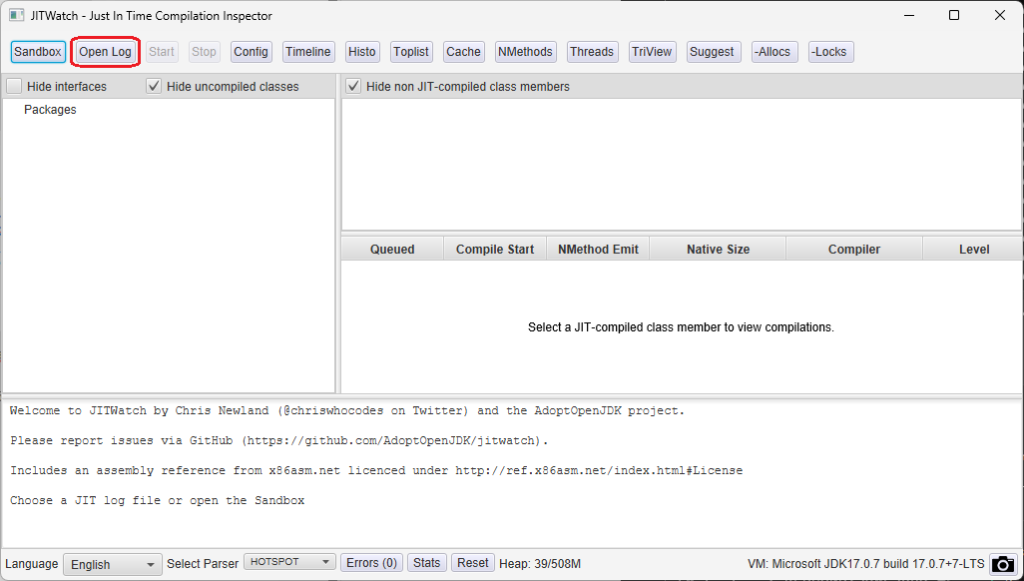
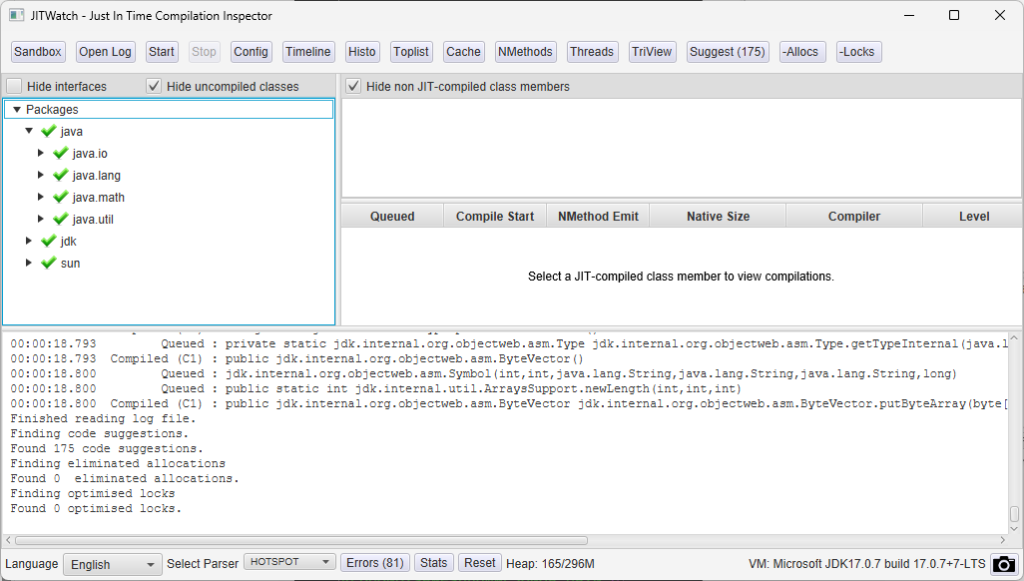
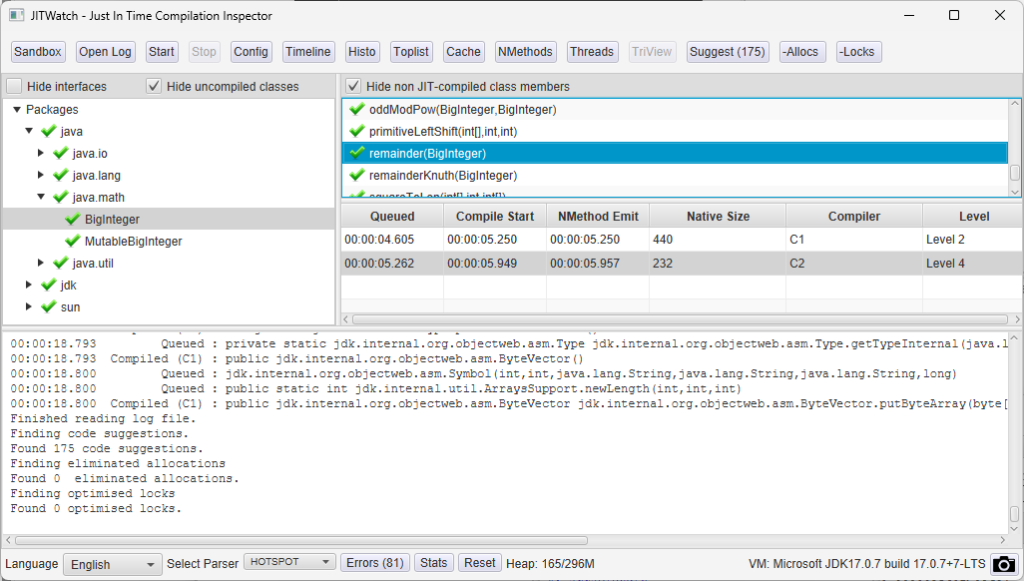
Clicking on a class member opens another window with the corresponding assembly instructions generated by the JIT. I haven’t set up any source code locations but the assembly instructions are still displayed.
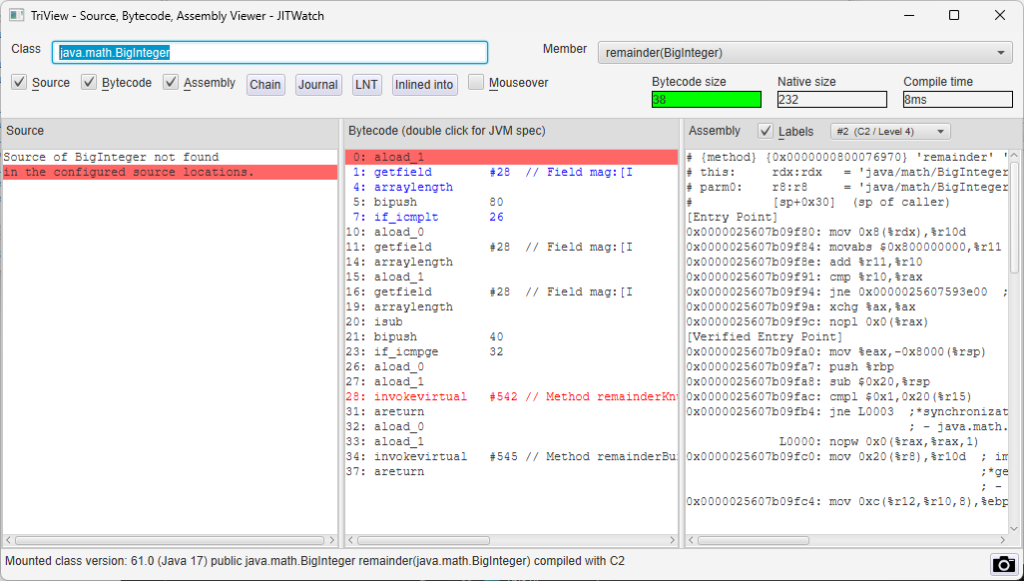
Setting up MVN on Windows
To run JITWatch on Windows, download the Maven binaries from Maven – Download Apache Maven and verify the hashes using certutil. Extract the downloaded .zip file using tar. Here are the instructions I used in Git Bash.
mkdir -p /c/java/binaries/apache
cd /c/java/binaries/apache
curl -Lo apache-maven-3.9.3-bin.zip https://dlcdn.apache.org/maven/maven-3/3.9.3/binaries/apache-maven-3.9.3-bin.zip
certutil -hashfile apache-maven-3.9.3-bin.zip SHA512
# shasum -a 512 apache-maven-3.9.3-bin.zip
tar xf apache-maven-3.9.3-bin.zipAdd MAVEN_HOME to the system PATH environment variable as described at How to Install Maven on Windows {Step-by-Step Guide} (phoenixnap.com) – or run these command in an admin command prompt. Note that I echo the path because if the new PATH is too long, this will happen: WARNING: The data being saved is truncated to 1024 characters but the previous value will still be onscreen if needed. See the pitfalls of setx at setx | Microsoft Learn. The quotes around the new path prevent issues like cmd – Invalid syntax. Default option is not allowed more than ‘2’ time(s) – Stack Overflow.
set MAVEN_HOME=C:\java\binaries\apache\apache-maven-3.9.3
setx /M MAVEN_HOME %MAVEN_HOME%
echo %PATH%
setx /M PATH "%PATH%;%MAVEN_HOME%\bin"Now build the JITWatch sources in a command prompt:
cd \java\repos\AdoptOpenJDK\jitwatch
C:\java\binaries\apache\apache-maven-3.9.3\bin\mvn clean package
Leave a Reply