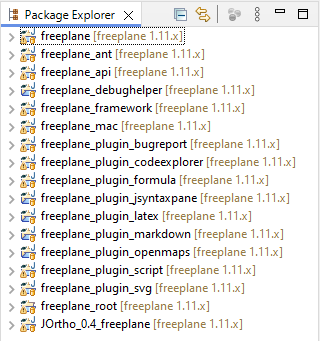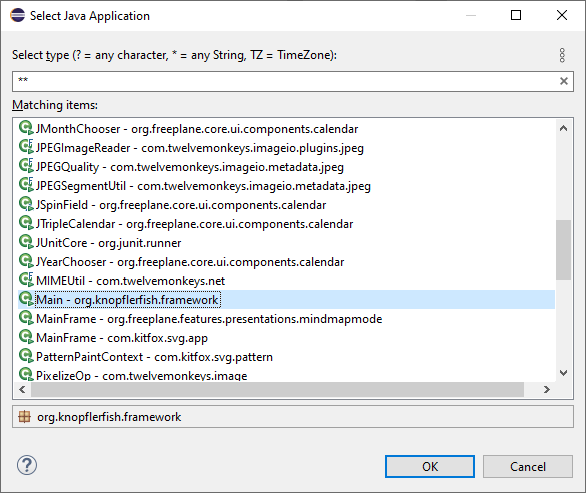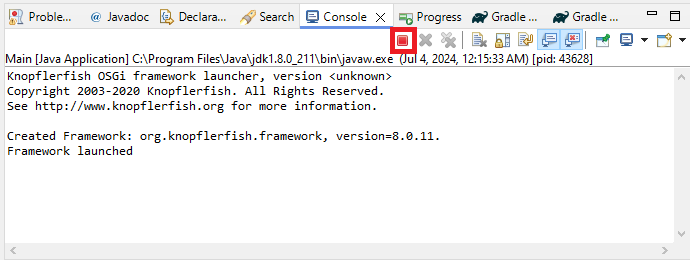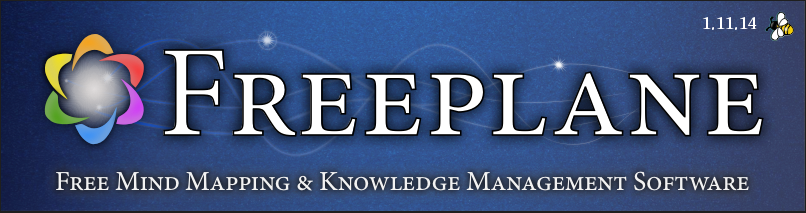Launching Freeplane in Eclipse
I was recently in a brainstorming session with a colleague about garbage collection scenarios. He suggested using mind mapping software, and I must confess that this was the first time I was hearing about this (as far as I can recall). We wanted a free program. Our search turned up freeplane (which can be downloaded on Sourceforge). As per my usual habits, I decided to build it from source myself (I especially get this urge when I run into Sourceforge download links). Fortunately, the sources are hosted on GitHub.
git clone https://github.com/freeplane/freeplaneSince this is a Java codebase, I searched for “eclipse java” to get an IDE. The Eclipse Packages page has the Eclipse IDE for Java Developers (I downloaded the Windows x64 version). The project uses gradle but I didn’t know how to open it in Eclipse so I asked Microsoft Copilot (Bing Chat) how to “open a gradle project in eclipse”. One of the results was from the Import existing Gradle Git project into Eclipse – Stack Overflow page, which points to the Buildship Gradle Integration plugin. I launched Eclipse, created a new workspace and tried to import the project but got an exception that ended with:
Caused by: java.lang.IllegalArgumentException: Unsupported class file major version 65
at groovyjarjarasm.asm.ClassReader.<init>(ClassReader.java:199)
at groovyjarjarasm.asm.ClassReader.<init>(ClassReader.java:180)
at groovyjarjarasm.asm.ClassReader.<init>(ClassReader.java:166)
at groovyjarjarasm.asm.ClassReader.<init>(ClassReader.java:287)
... 180 moreThe spring – Unsupported class file major version 65 with Java 21 “workaround” – Stack Overflow post is not particularly helpful. However, I have been interested in learning gradle for some time, so I might have finally found the opportunity I needed. I reread the Import existing Gradle Git project into Eclipse – Stack Overflow page then decided to look around the Eclipse IDE to find anything similar to the “Build Model” button mentioned in one of the replies. The “Refresh Tasks for All Projects” button did the trick! It populates the Gradle Tasks pane with an actual meaningful tree!
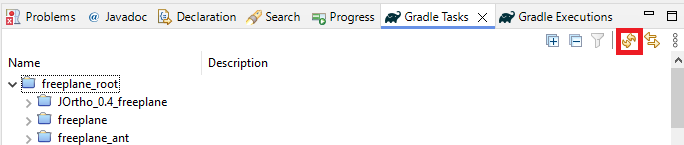
I was not sure how to run the application. I had unloaded it and reloaded it. I asked copilot “how to run an imported gradle project in eclipse” and the last step is to right-click on the project and choose Refresh to ensure Eclipse recognizes the changes. This time, the project explorer folders are rearranged, and version numbers are appended after each project!
I right clicked on the freeplane project, selected Run As… Java Application, then chose the Main (org.knopflerfish.framework) application and clicked OK.
This text appeared in the console but no application Window appeared.
Knopflerfish OSGi framework launcher, version <unknown>
Copyright 2003-2020 Knopflerfish. All Rights Reserved.
See http://www.knopflerfish.org for more information.
Created Framework: org.knopflerfish.framework, version=8.0.11.
Framework launched
I was not even sure how to terminate the application so I asked copilot “how to stop a running java program in eclipse”. Yes, it has been that long. Forgot about this button.
I then downloaded freeplane_bin-1.11.14.zip to explore the UI and see if I could track down the strings from the menus… I found some resource files that but that was not helpful, so I continued exploring other projects. I finally stumbled into the freeplane_framework project. Clicking on “Run As… > Java Application” revealed that it has a Launcher project! I had been looking for a project like this. It failed with this error in the console window:
Exception in thread "main" java.lang.UnsupportedOperationException: The Security Manager is deprecated and will be removed in a future release
at java.base/java.lang.System.setSecurityManager(System.java:430)
at org.freeplane.launcher.Launcher.launchWithoutUICheck(Launcher.java:291)
at org.freeplane.launcher.Launcher.main(Launcher.java:88)
I manually set the disableSecurityManager field to true to bypass this issue. The application finally launched!!
Launching Freeplane in Eclipse on macOS
I decided to try this process on my M1 laptop. I downloaded the macOS AArch64 Eclipse IDE for Java Developers, accepted the default workspace path, and clicked on the “Import projects…” command in the package explorer. I selected the “Existing Gradle Project” import wizard then clicked Next.
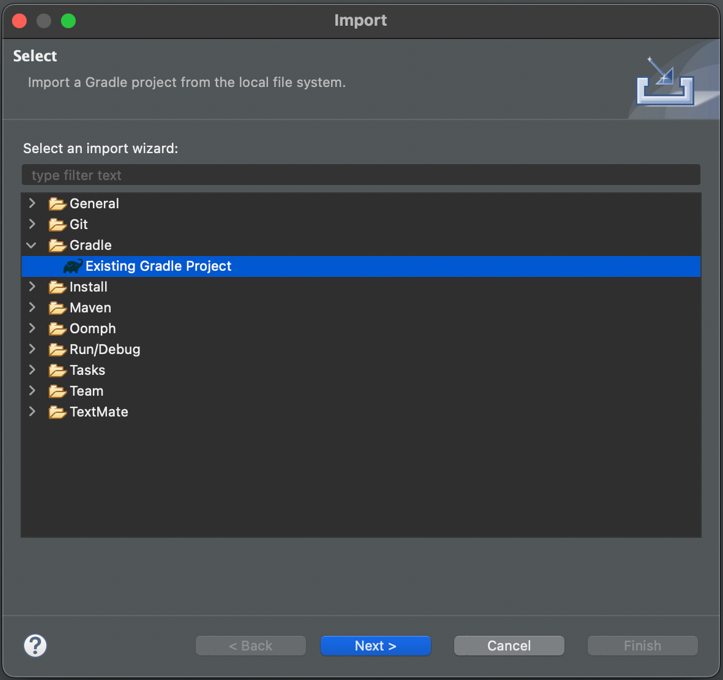
For the “Project root directory”, I browsed to the freeplane repo: /Users/saint/repos/freeplane then clicked on “Finish”. There is a helpful message in the Gradle Tasks pane (which shows up by default): Click on the Refresh Tasks button to get the structure and the tasks for project.
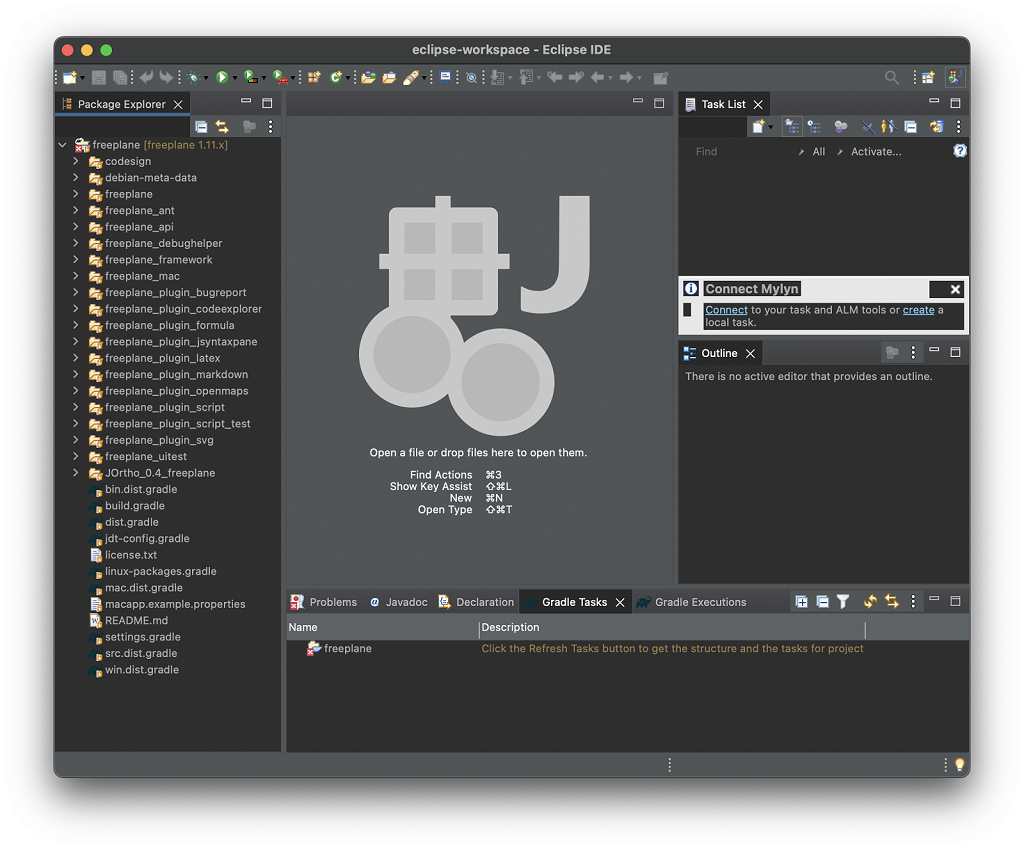
A message in the status bar flashed by fast but nothing else happened in the IDE. I confirmed that “Buildship: Eclipse Plug-ins for Gradle” was listed in the Installation Details (Eclipse > About Eclipse).
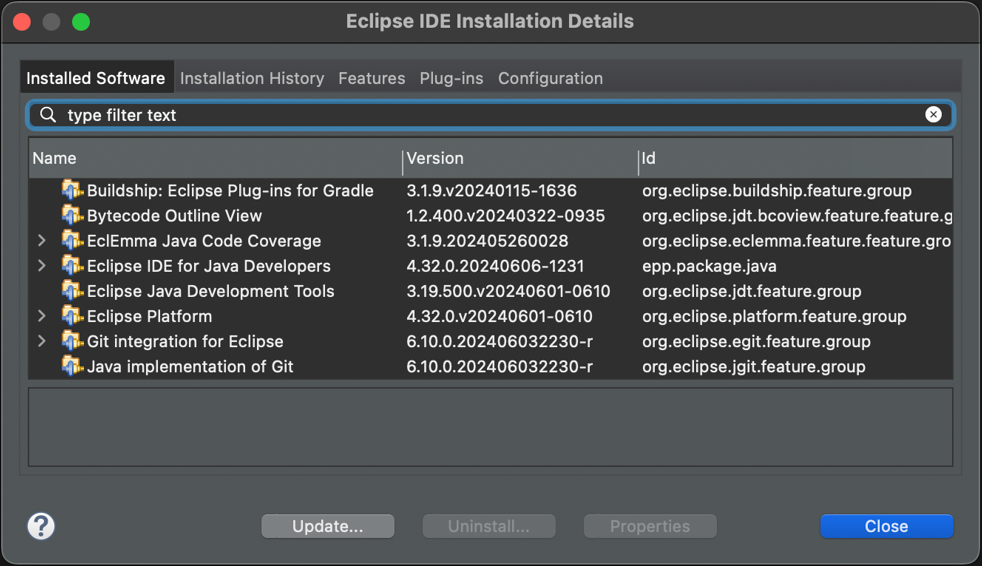
I didn’t have the console view of what could have happened though so I enabled it via Window > Show View > Console. Aha, looks like the same error that happened the first time in Windows (not even sure how that got resolved at this point).
FAILURE: Build failed with an exception.
* What went wrong:
Could not open cp_init generic class cache for initialization script '/Users/saint/eclipse-workspace/.metadata/.plugins/org.eclipse.buildship.core/init.d/eclipsePlugin.gradle' (/Users/saint/.gradle/caches/8.1.1/scripts/2to4is5l87jn9v7vrcgka57e).
> BUG! exception in phase 'semantic analysis' in source unit '_BuildScript_' Unsupported class file major version 65
* Try:
> Run with --stacktrace option to get the stack trace.
> Run with --info or --debug option to get more log output.
> Run with --scan to get full insights.
* Get more help at https://help.gradle.org
CONFIGURE FAILED in 568ms
Pasting the line starting with BUG! into copilot was helpful: class file major version 65 is jdk21 as per Chapter 4. The class File Format (oracle.com) and gradle supports Java 8 through 22 – see Compatibility Matrix (gradle.org). This matrix link is from macos – BUG! exception in phase ‘semantic analysis’ in source unit ‘_BuildScript_’ Unsupported class file major version 61 on Apple Arm – Stack Overflow.
Which version of gradle is the Buildship Eclipse plugin using? It must be older than 8.8 (the default on the compatibility matrix page). I’m running Eclipse Buildship: Eclipse Plug-ins for Gradle 3.1.9 | projects.eclipse.org. This links to buildship/docs/user/Faq.md at master · eclipse/buildship (github.com), but that FAQ doesn’t address this. However, there is a gradle/wrapper/gradle-wrapper.properties file as mentioned in macos – BUG! exception in phase ‘semantic analysis’ in source unit ‘_BuildScript_’ Unsupported class file major version 61 on Apple Arm – Stack Overflow! The gradle 7.4.2 Compatibility Matrix (gradle.org) shows that it supports only Java 8 through 17! I looked around for a setting that could let me change this. Started with Eclipse > Settings… and found a Gradle subtree in the Preferences window. Gradle distribution is set to “Gradle wrapper”.
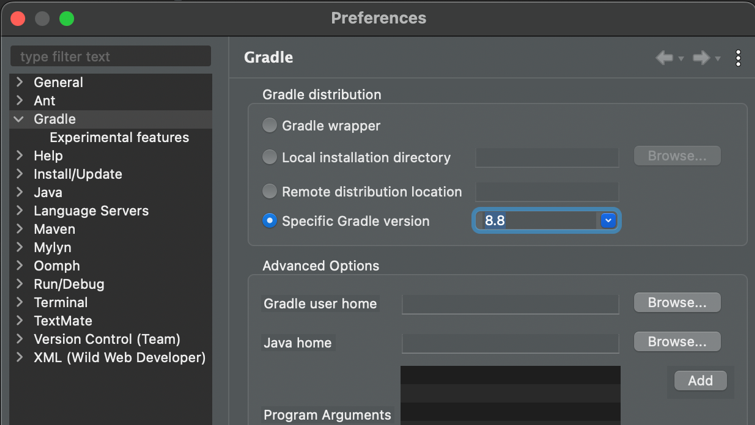
The Specific Gradle version dropdown has many options. I selected 8.8 then clicked on Apply and Close. Refreshing the Gradle Tasks still didn’t do anything. I closed the project and reopened it and now all the tasks showed up in the Gradle Tasks pane. However, the Run As option on the freeplane_framework project only had a Run Configurations… option. After some poking around, I discovered that just like on Windows, I need to expand the project, right click on the build.gradle file, then select the Gradle > Refresh Gradle Project to get the Package Explorer to refresh. This hides the top level files in the project. Now I could right click on the project and use the Run As > Java Application command. Selecting the “Launcher” Java application resulted in previously mentioned error message so I manually set the disableSecurityManager field to true. Freeplane finally launched successfully!
Summary: How to launch Freeplane in Eclipse
- Clone the repo:
git clone https://github.com/freeplane/freeplane - Download the Eclipse IDE for Java Developers
- Set the gradle distribution to 8.8 (on Windows/Linux, use Window > Preferences, on macOS, use Eclipse > Preferences).
- Click on Import projects… in the Package Explorer.
- Select Existing Gradle Project then browse to the repo for the “Project root directory” (you can click Next to override the workspace settings to choose a specific Gradle version).
- Click on Refresh Gradle Tasks.
- Right click on the root build.gradle file and click on Refresh Tasks (if necessary, i.e. this file is shown at the root level of the package explorer)
- Manually set the disableSecurityManager field to true to bypass the UnsupportedOperationException.
- Run the “build” Gradle task in the Gradle Tasks window.
- Right click on the freeplane_framework project, Run As > Java Application then select the Launcher application.
- Select the freeplane dist option in the “Select Java Application” Window and click OK.
- Use the launched freeplane application!