Disabled Device & Domain Join Issues
I recently had a Windows 11 device that was disabled by IT. The process of getting assistance exposed me to the types of Windows tools I never use: administration tools. IT would have me launch Quick Assist and give them control of my computer. This is when I was learning of the existence of tools like dsregcmd /status, which turn out to be well documented, e.g. see Troubleshoot hybrid Azure Active Directory-joined devices – Microsoft Entra | Microsoft Learn.
The Mobile Device Management tools were also used to generate some logs for inspection. These are documented in the section on how to Diagnose MDM failures in Windows 10 – Windows Client Management | Microsoft Learn. Unfortunately, these tools were not sufficient to restore my device to working order.
The last resort was to reset my device. After years of dumping stuff all over my hard drives, I was forced to do some cleanup to ensure I didn’t lose anything valuable. Going forward, everything will now be well organized so that whatever isn’t on OneDrive should be fine to lose. Ironically, the device reset tool could not let me sign in, which I needed to do to reset the device. We tried using the Reset this PC tool but it could not find the recovery partition.
As a last resort, I went to Download Windows 11 (microsoft.com) and downloaded the media creation tool to make a bootable USB drive (the Create Windows 11 Installation Media section). I picked up a 128GB onn stick from Target.
I discovered that setup wouldn’t proceed if the selected disk still had BitLocker enabled. After turning off BitLocker, I formatted my disks and got a fresh installation going. Now that I have so much disk space available, I have no idea why my disk was almost full – I’m not yet missing anything but time will tell if I erased something valuable. The last bit was Windows activation. This is supposed to happen automatically but since it didn’t, we had to use the Slmgr.vbs script.
slmgr.vbs /ckms
slmgr /skms KMS.host.computer.to.contact
slmgr /ipk AAAAA-BBBBB-CCCCC-DDDDD-EEEEE
slmgr /atoThe last command failed for some reason, so the workaround was to use these commands:
slmgr /upk
slmgr /cpky
slmgr /ipk AAAAA-BBBBB-CCCCC-DDDDD-EEEEE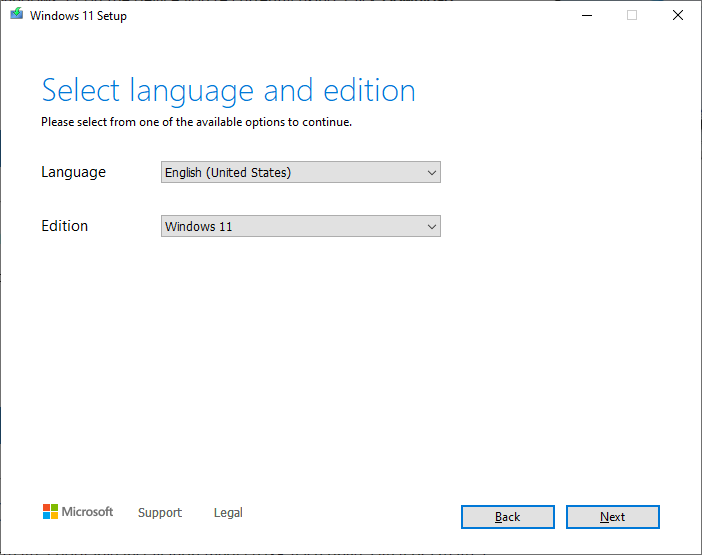
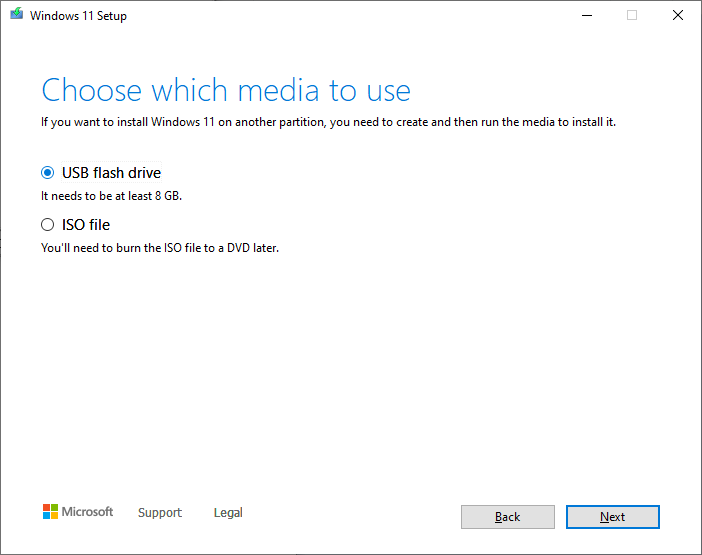
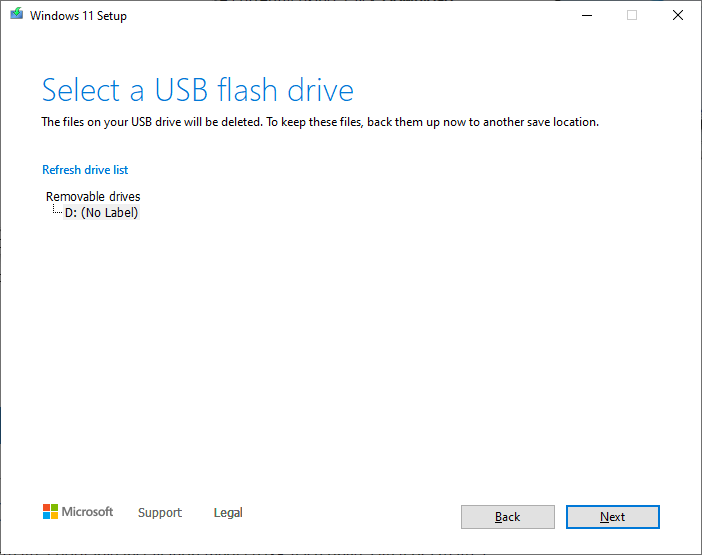
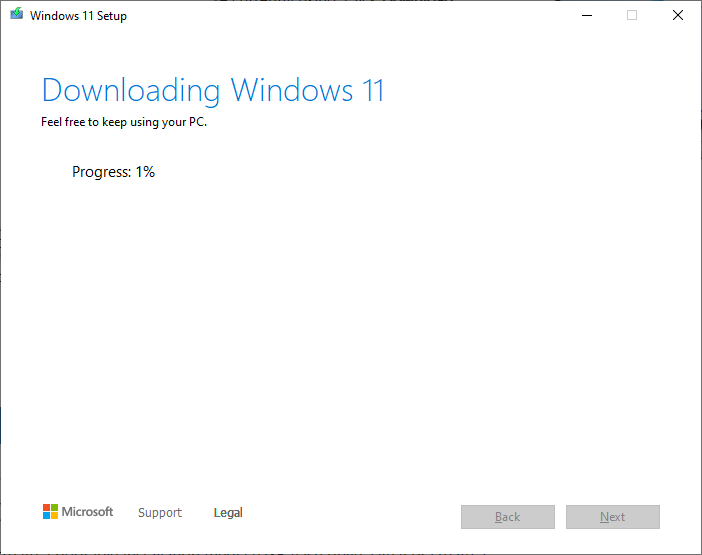
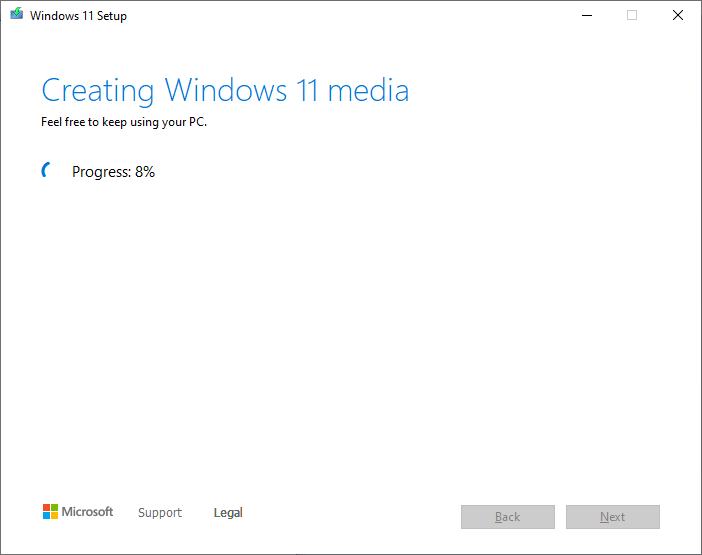
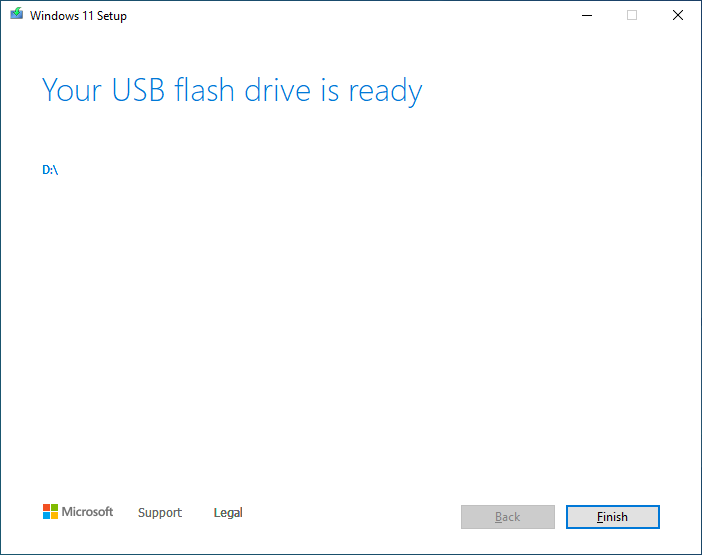
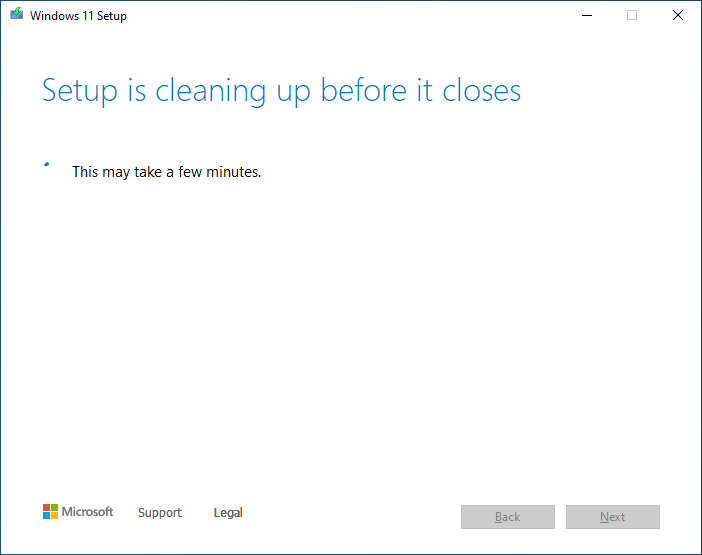
Leave a Reply