Installing CentOS on Hyper-V
A few months ago I set out to install CentOS on a VM on my Windows 11 desktop. I selected the x86_64 RPM link on the CentOS Download page (centos.org), which linked to the CentOS Mirror. Browsing to the isos/x86_64 directory presented a list of mirrors with ISO images. I selected the MIT mirror: Index of /centos/7.9.2009/isos/x86_64/ (mit.edu) then downloaded the DVD-2009 ISO.
Next, I created a new VM in Hyper-V and set the downloaded ISO as the boot disk. This was not sufficient to start the VM. Hyper-V failed to boot because the signed image’s hash is not allowed.
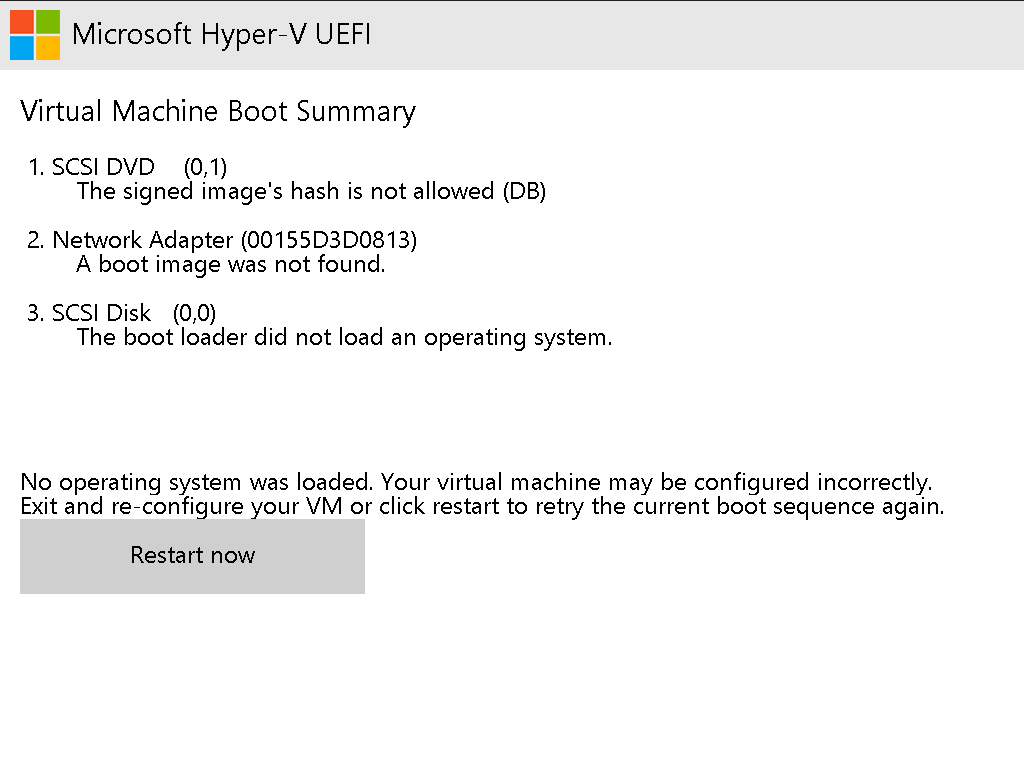
The solution to this is from this article: Hyper-V Boot Error: The Image’s Hash and Certificate Are not Allowed (bobcares.com). Uncheck the Enable Secure Boot option in the VM’s settings then reboot the VM.
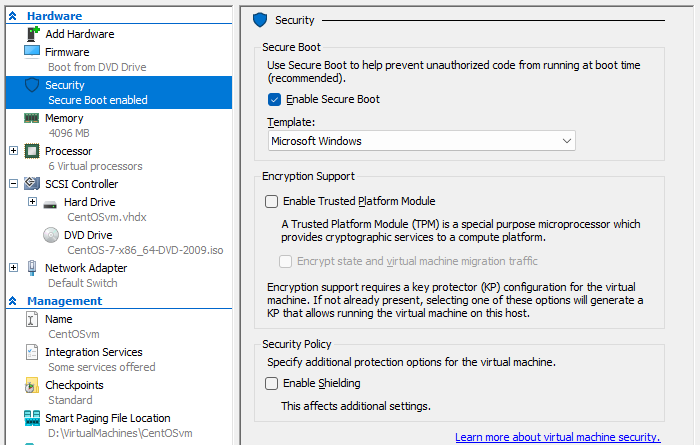
Setup is now straightforward. Here are the screenshots of the setup process. I selected the Server with GUI Base Environment with the Performance Tools and System Administration Tools add-ons.
Once setup completed, CentOS booted and prompted me to accept the license as shown in these screenshots.
This was my first time using CentOS in more than a decade so I was pleased that there wasn’t anything particularly jarring about the experience.
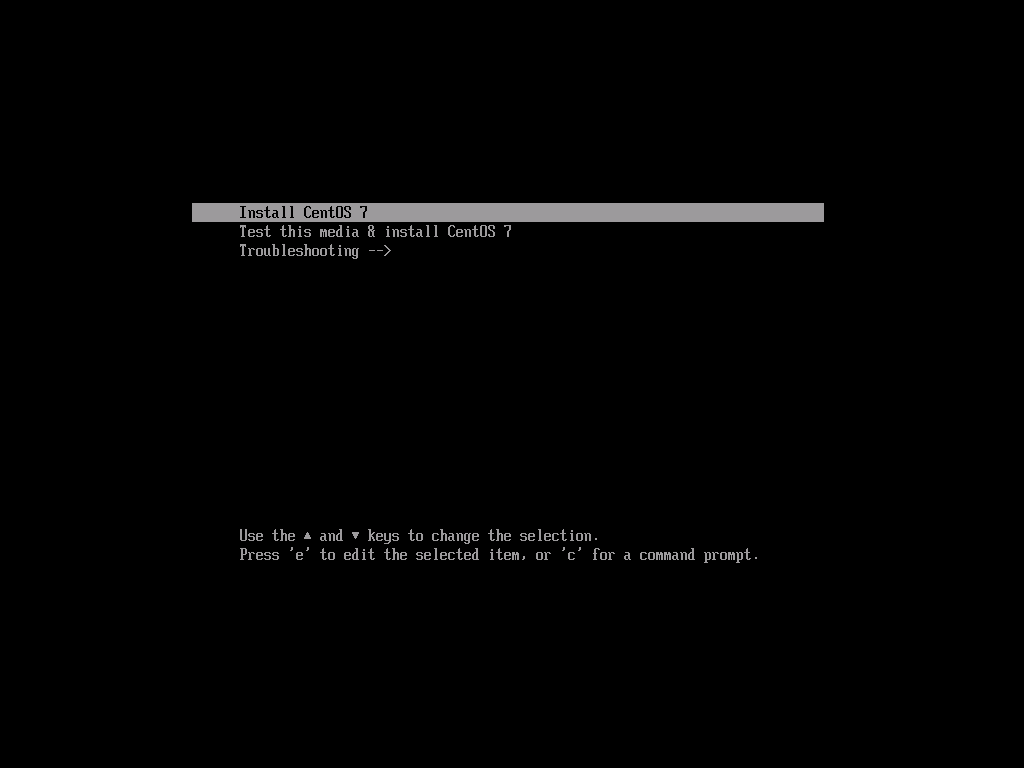
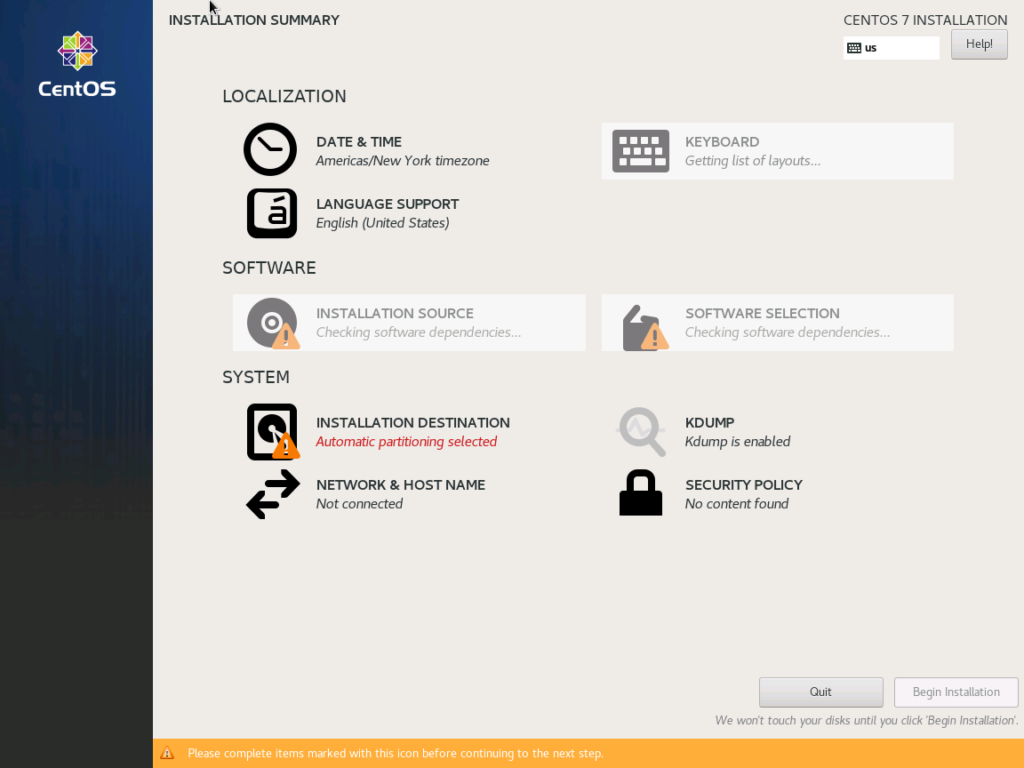
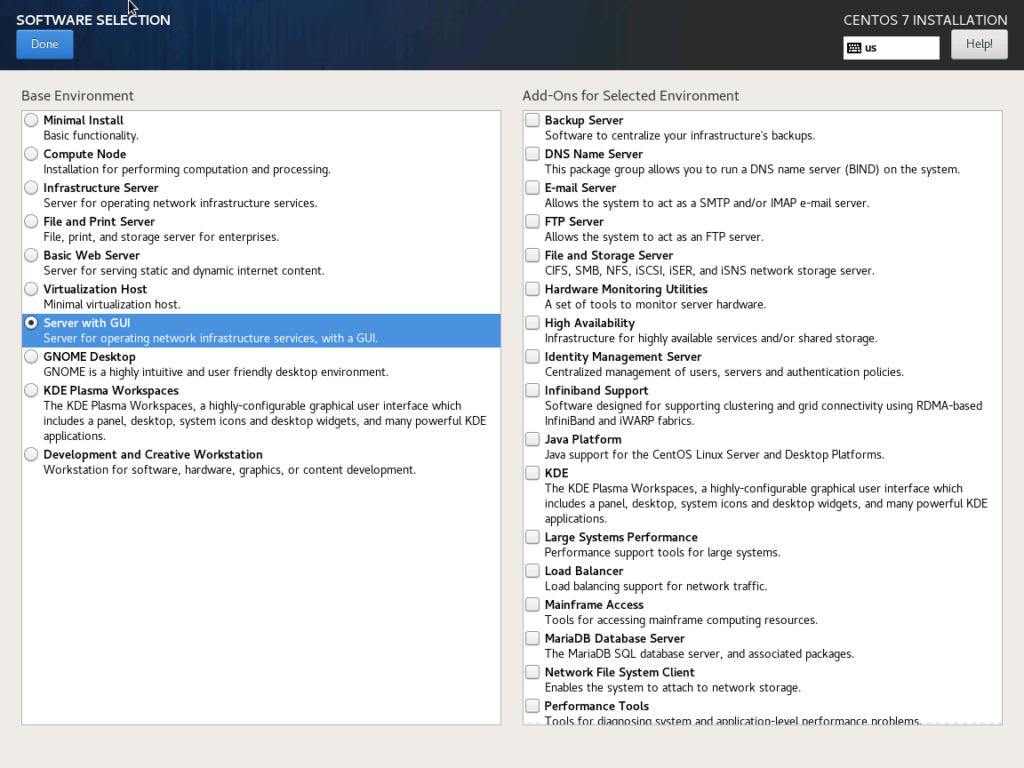
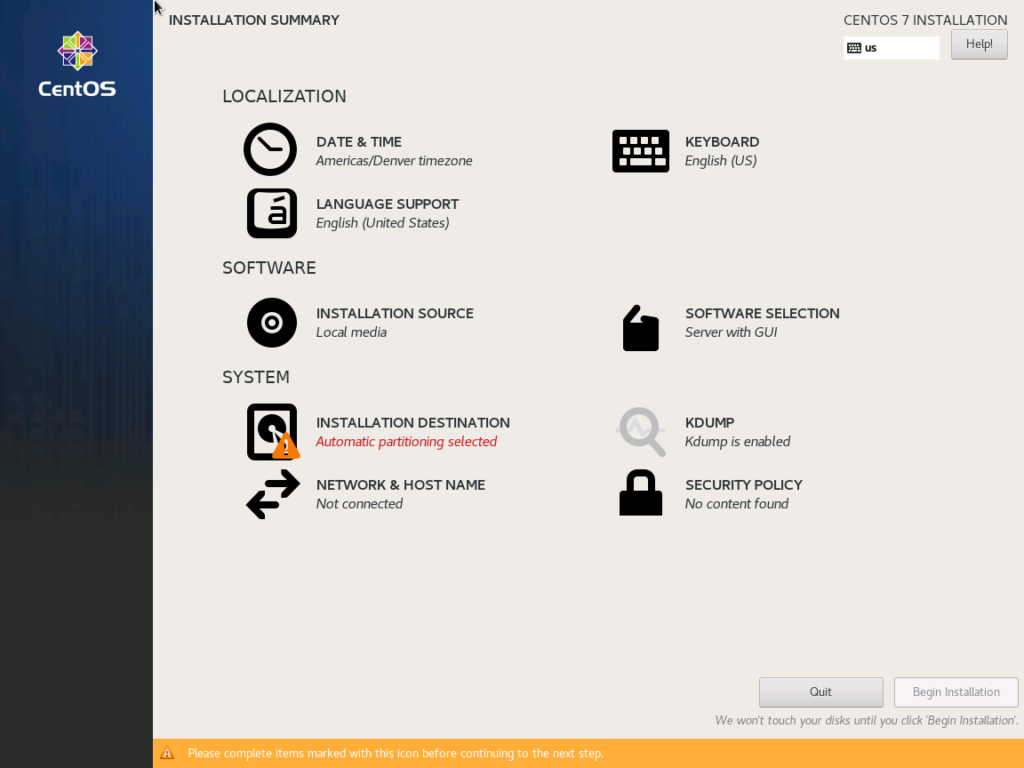
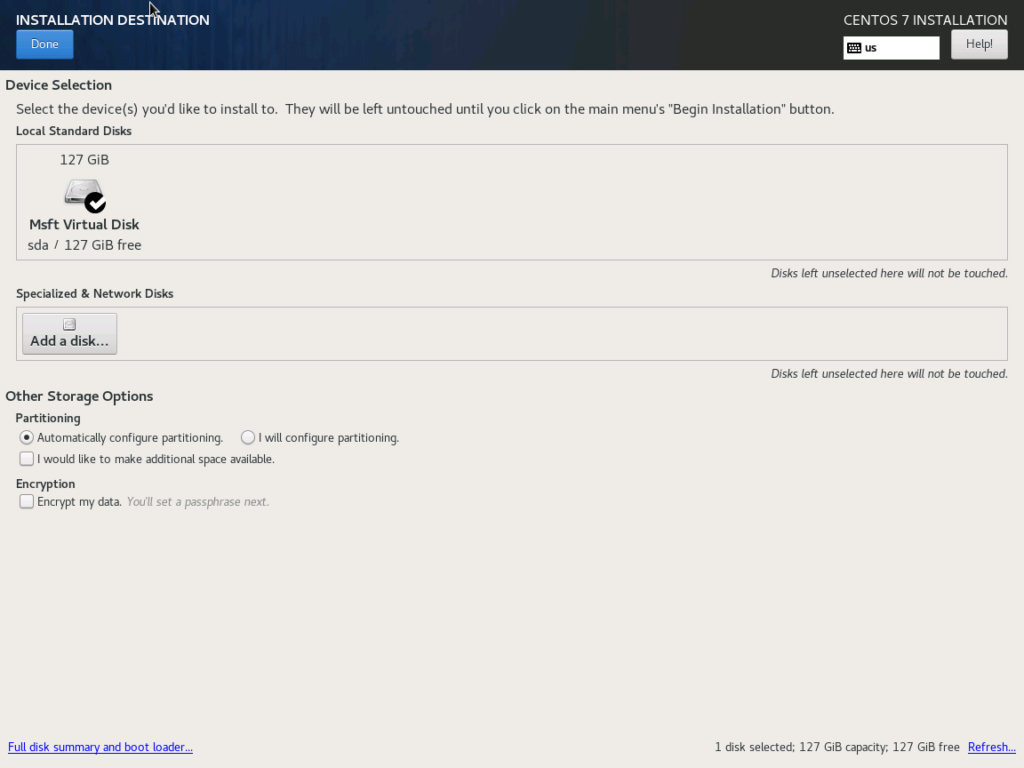
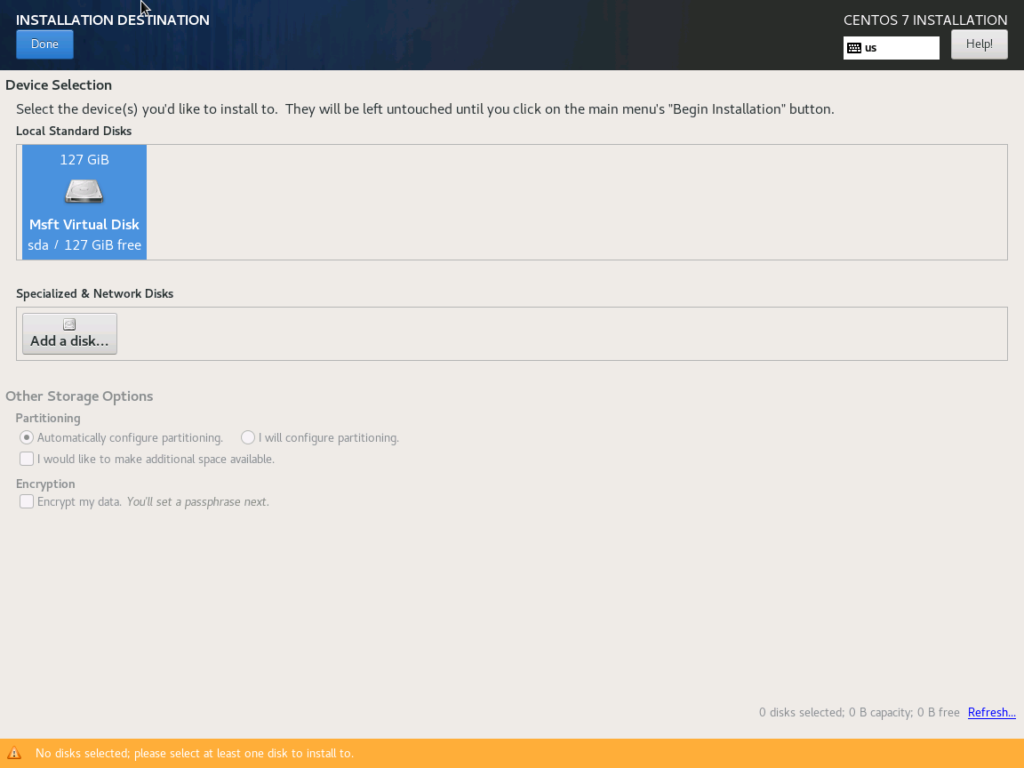
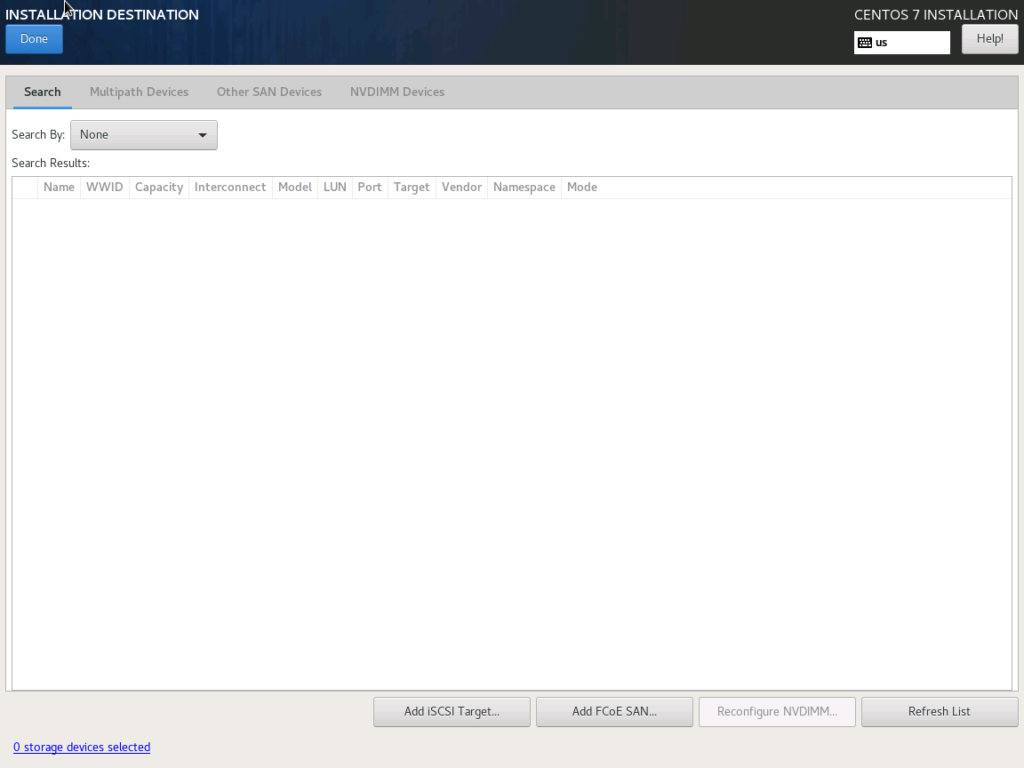
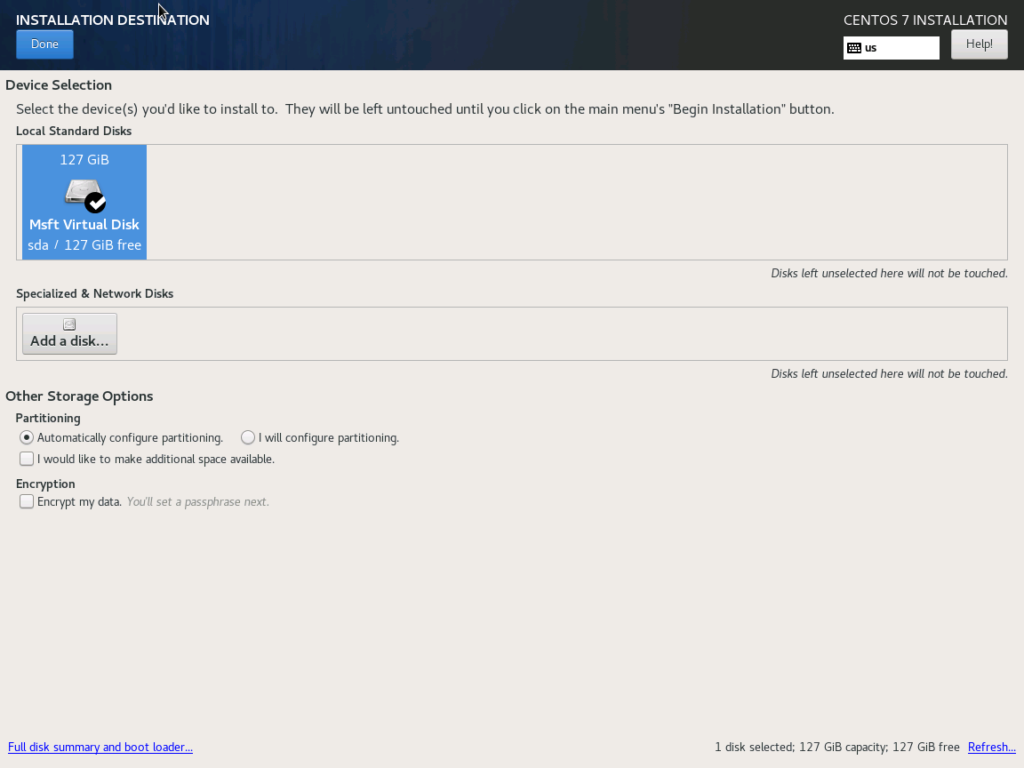
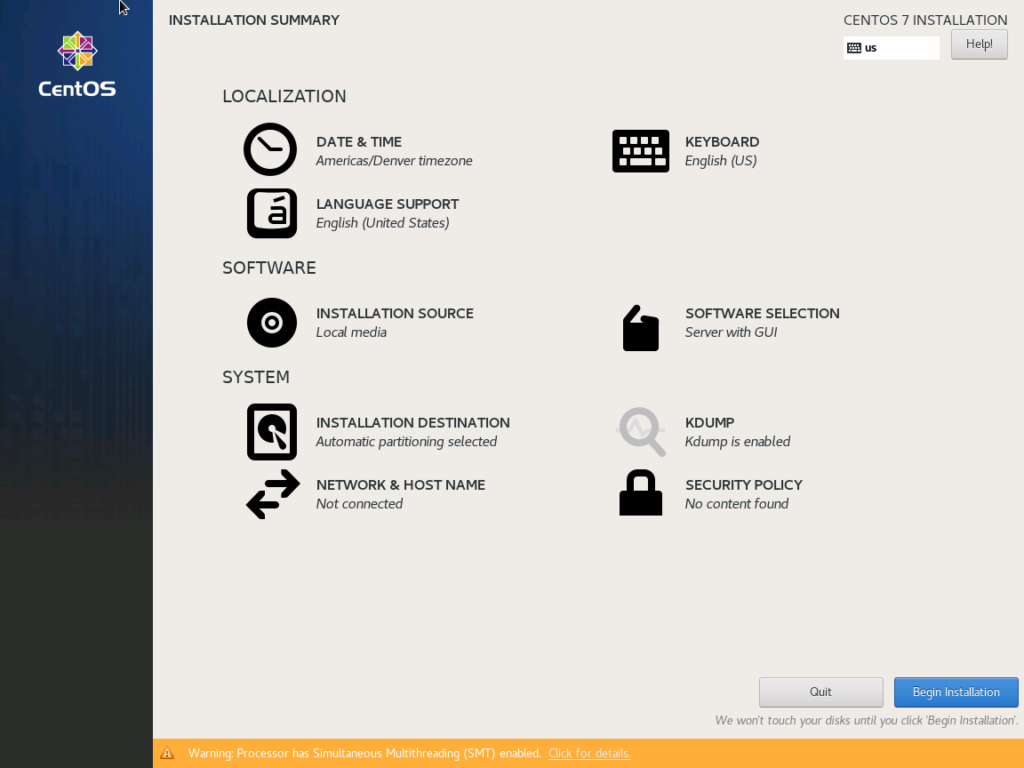
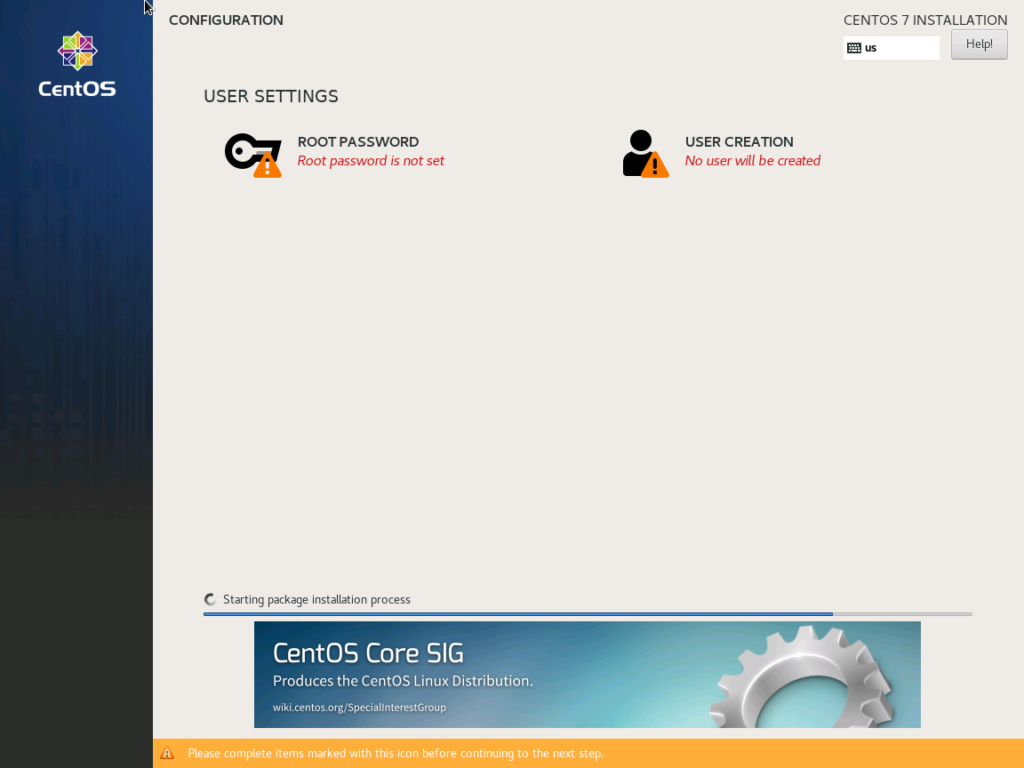
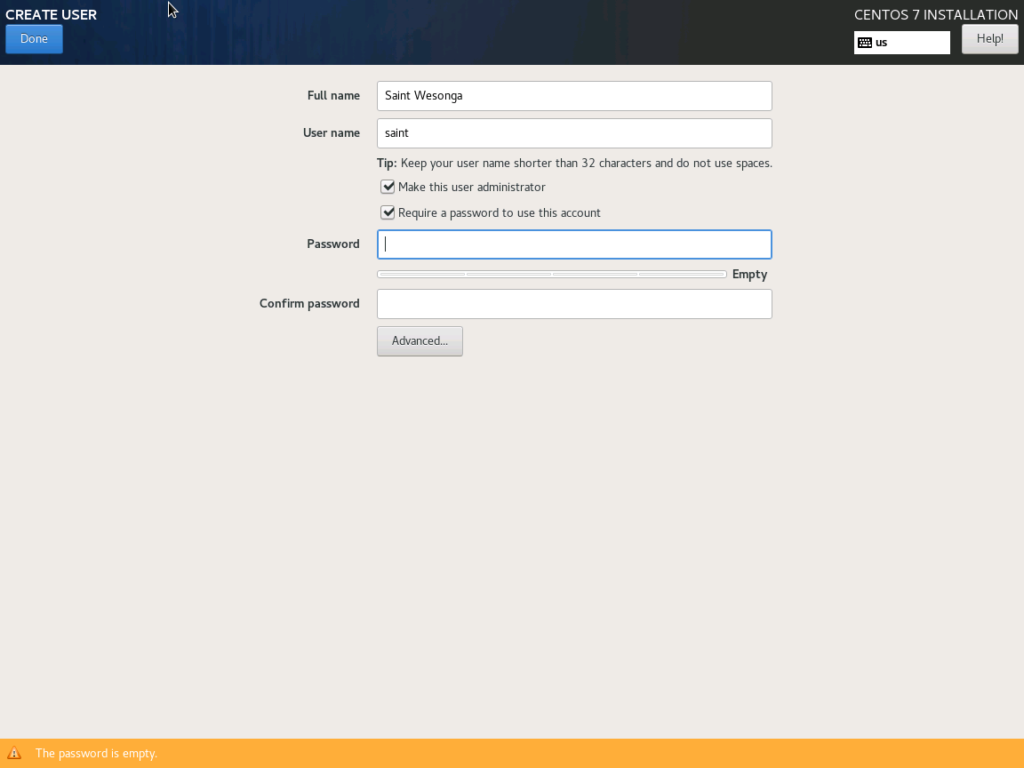
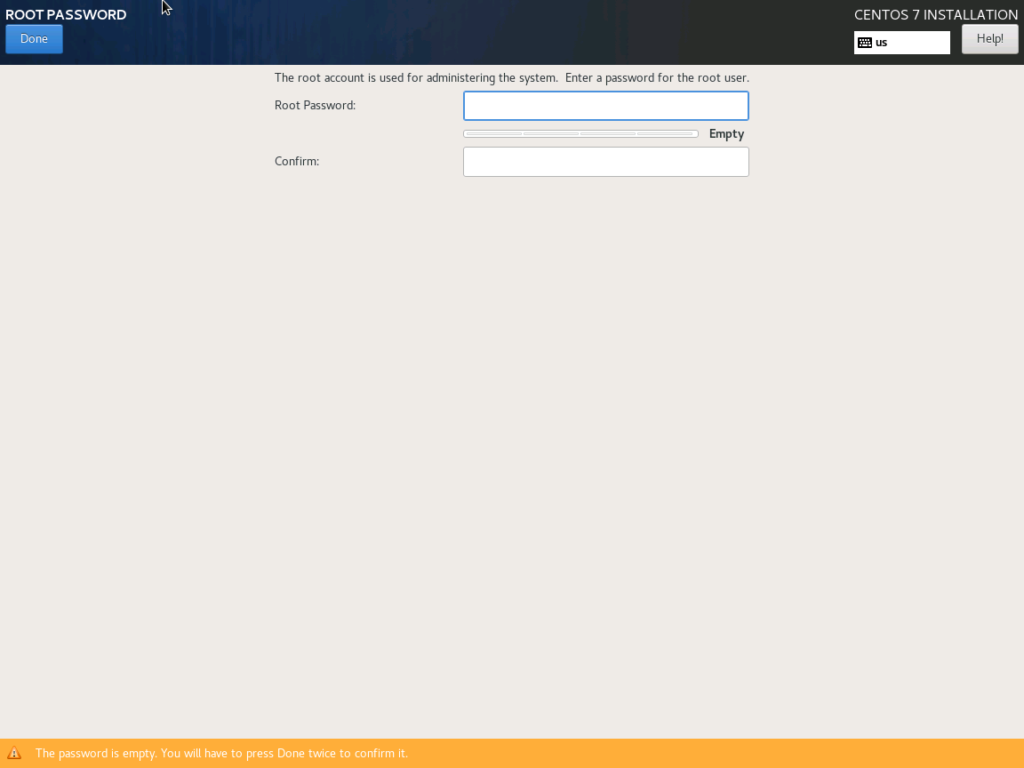
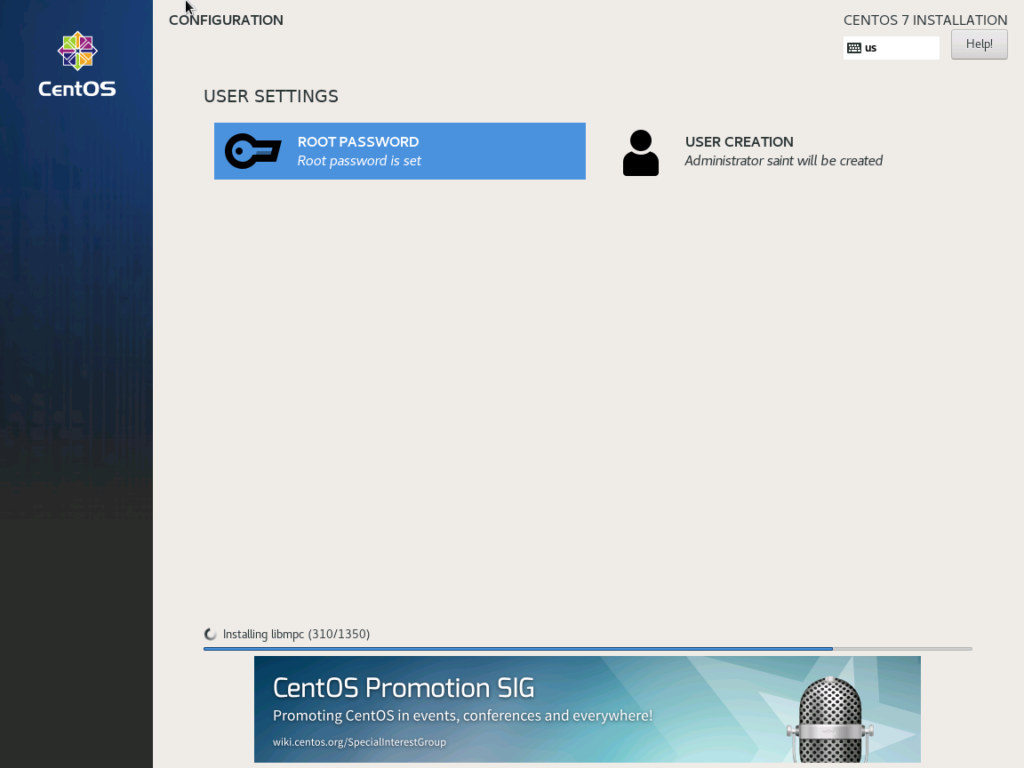
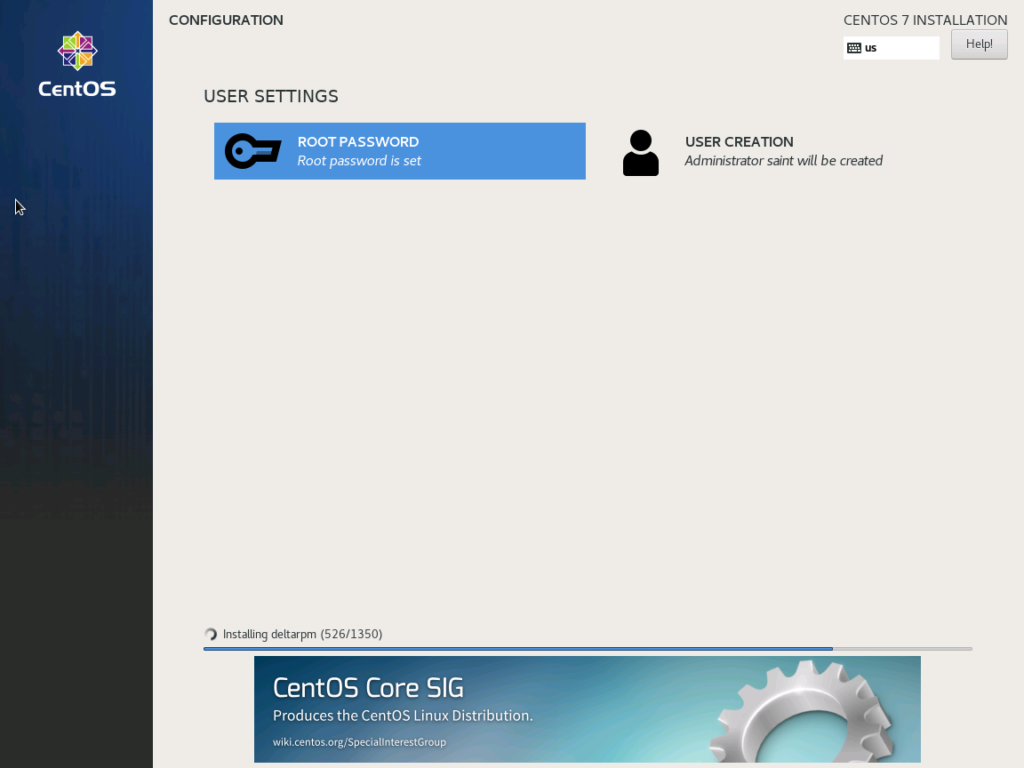
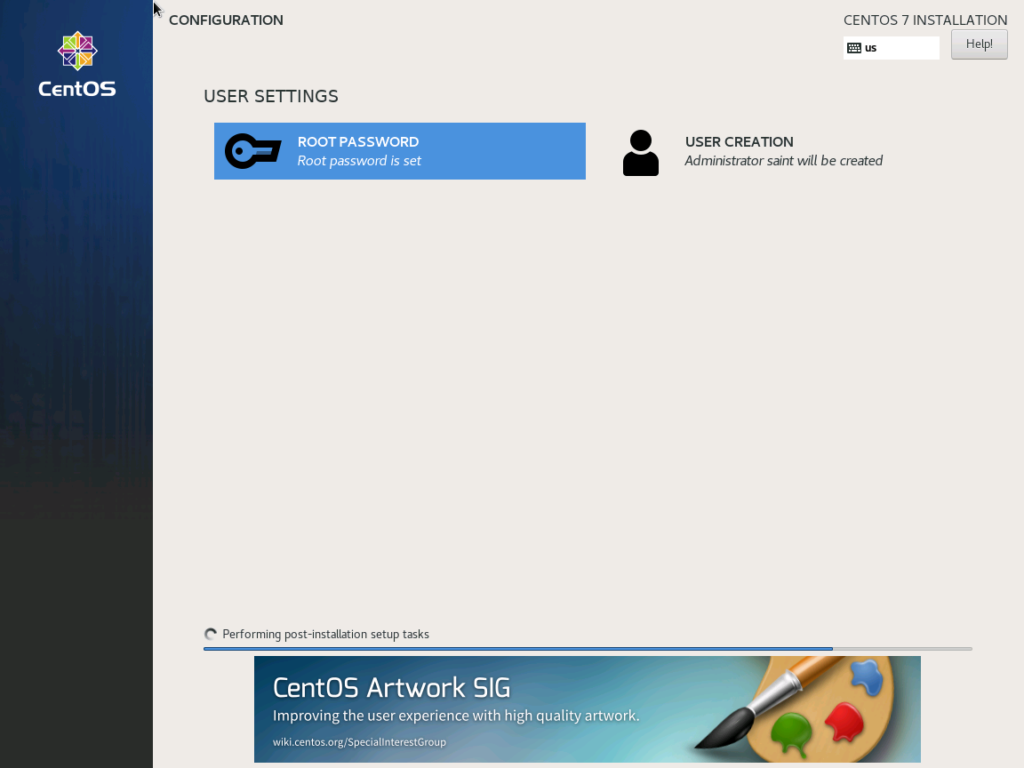
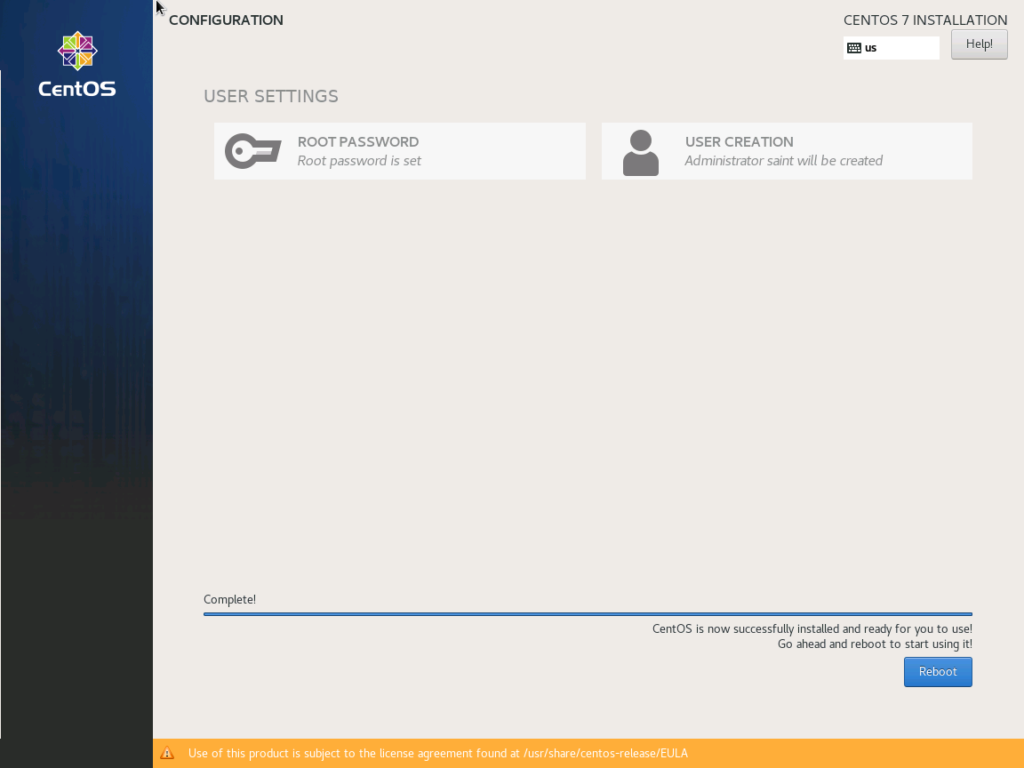
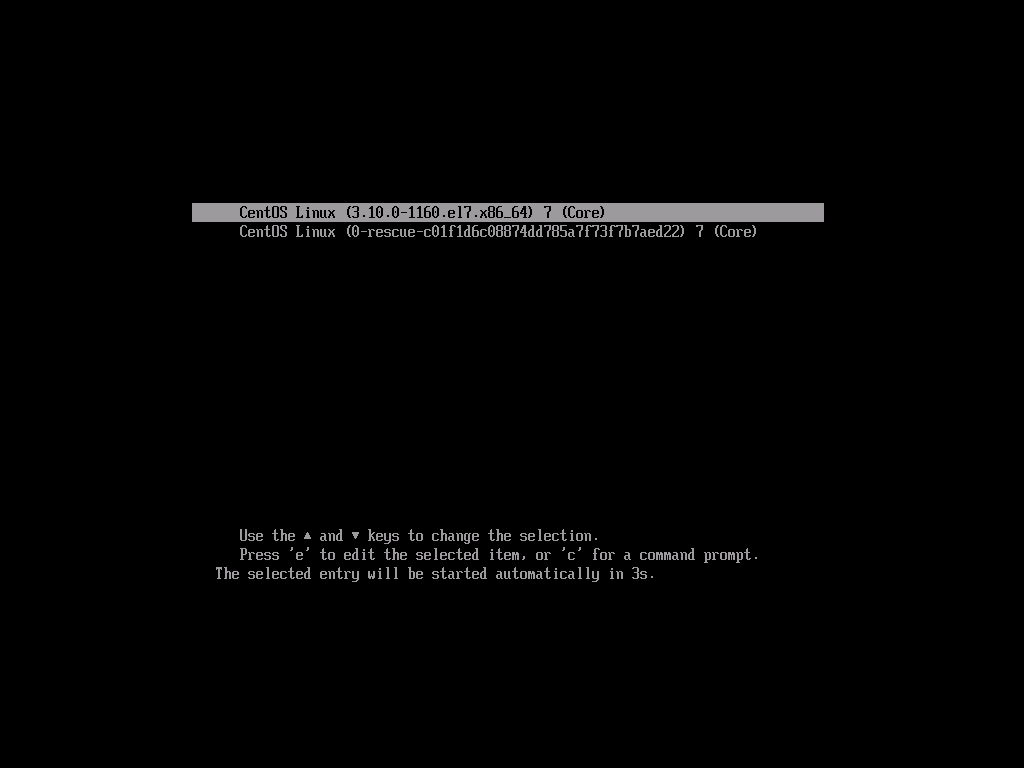

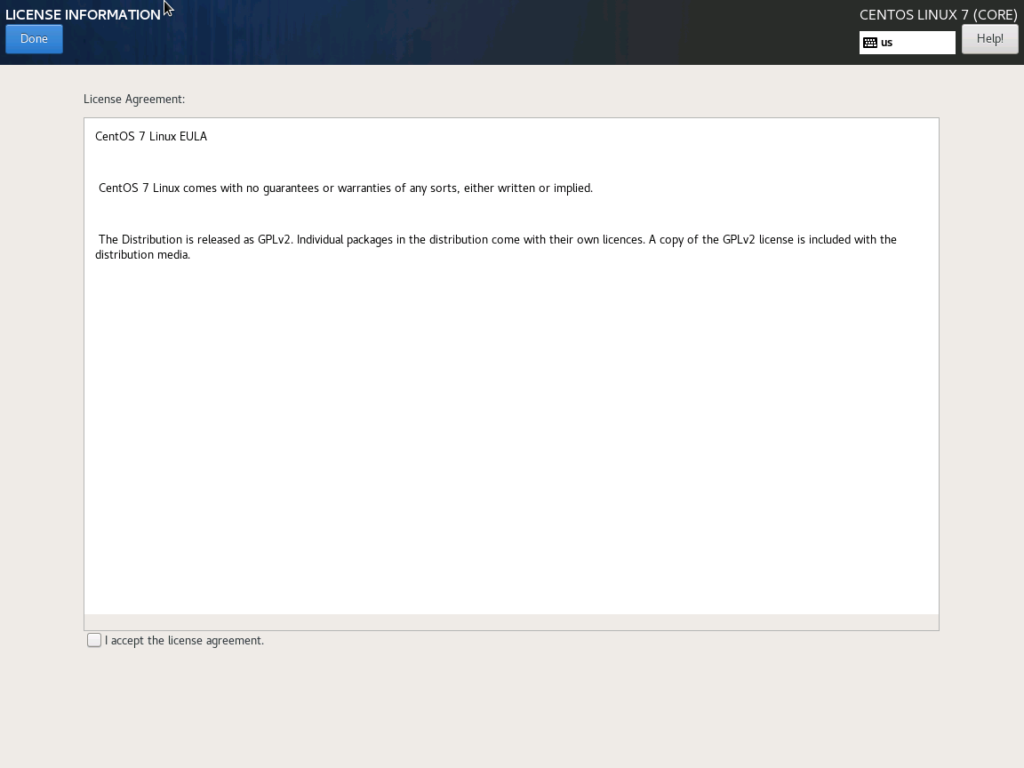
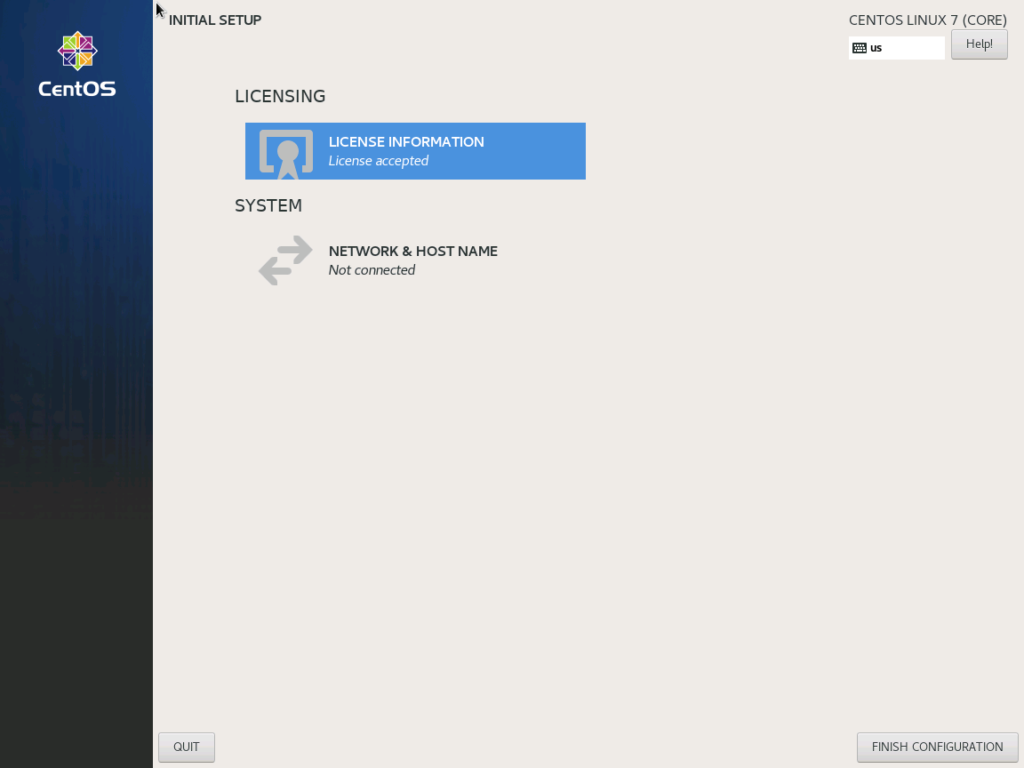
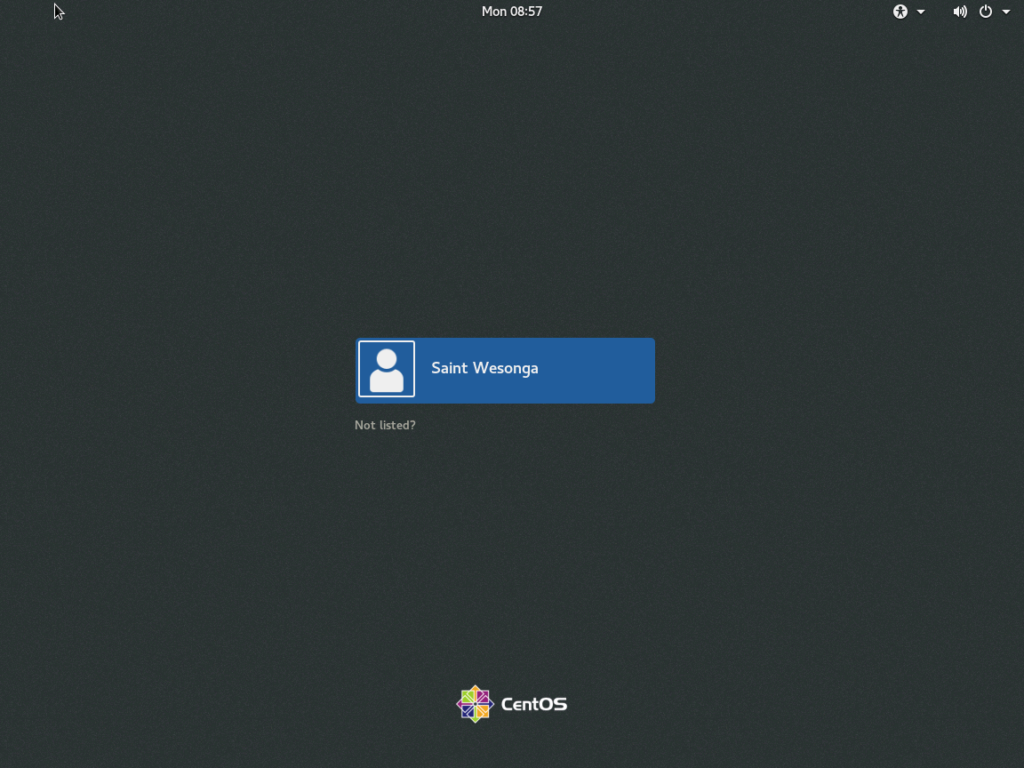
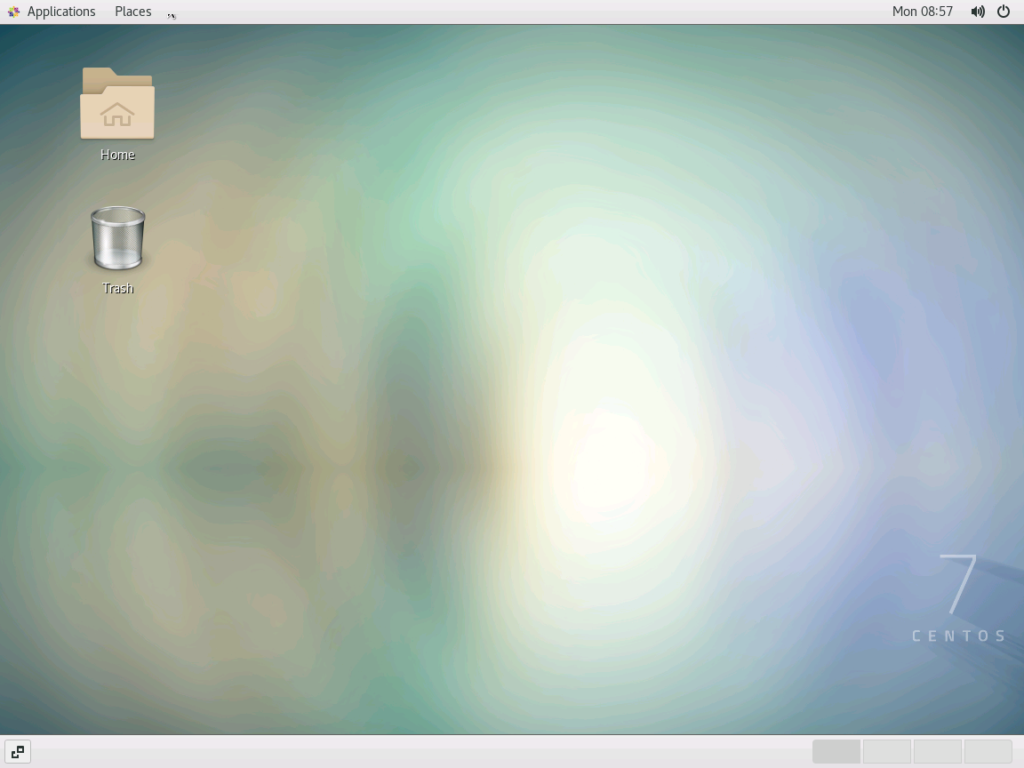
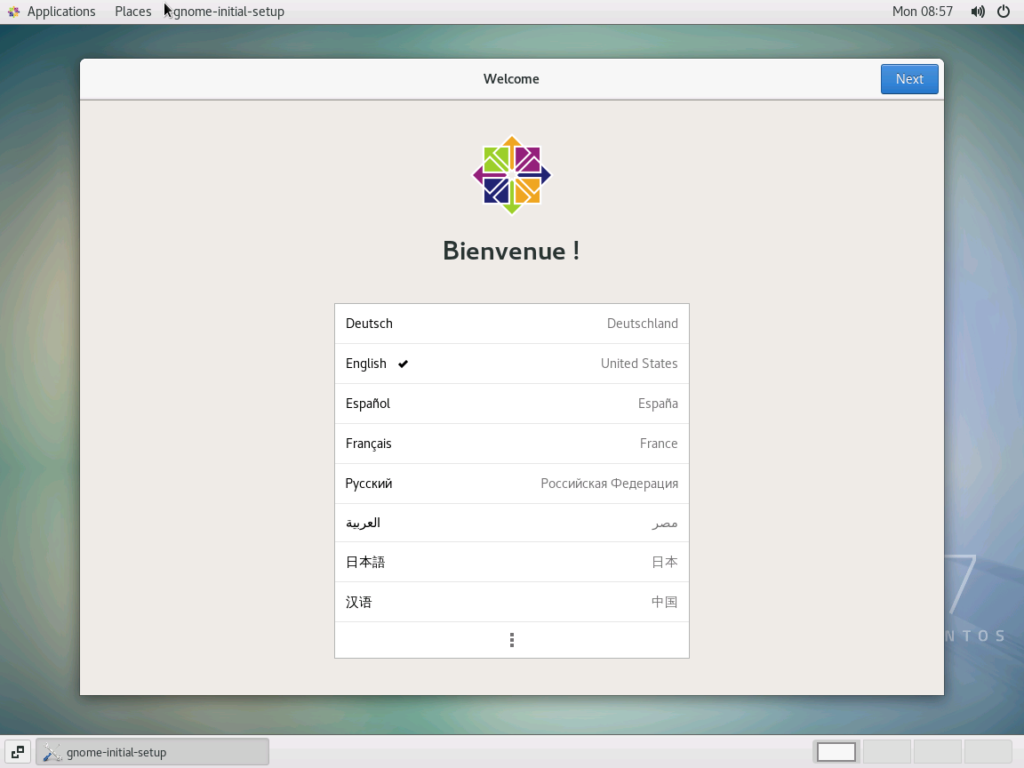
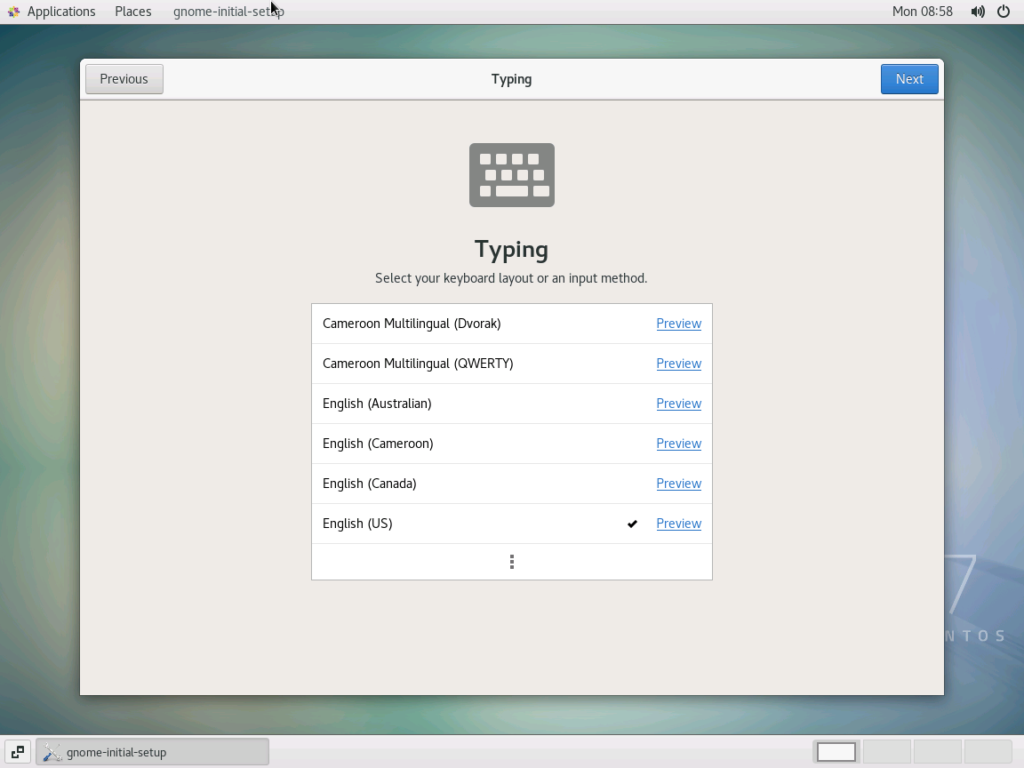
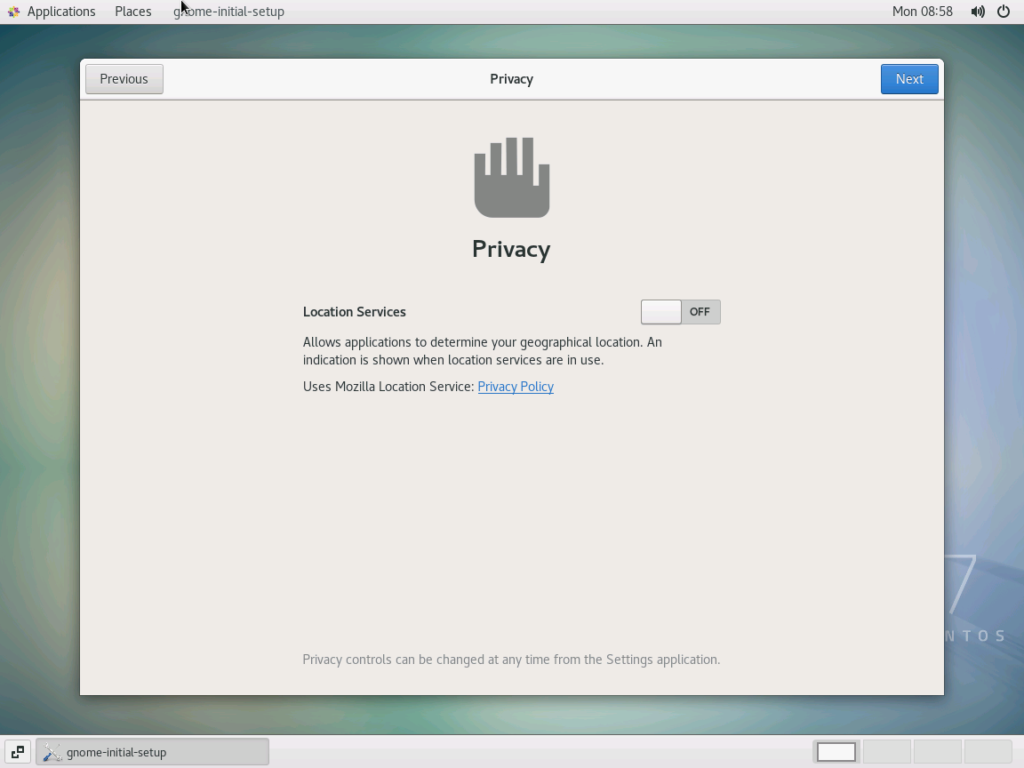
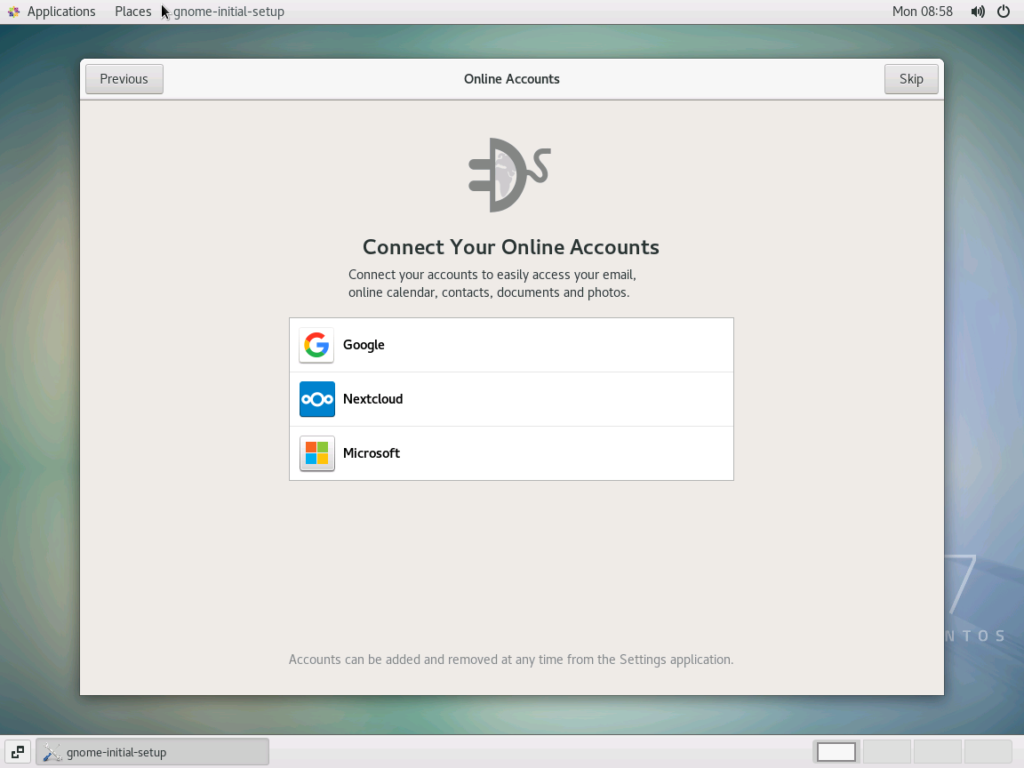
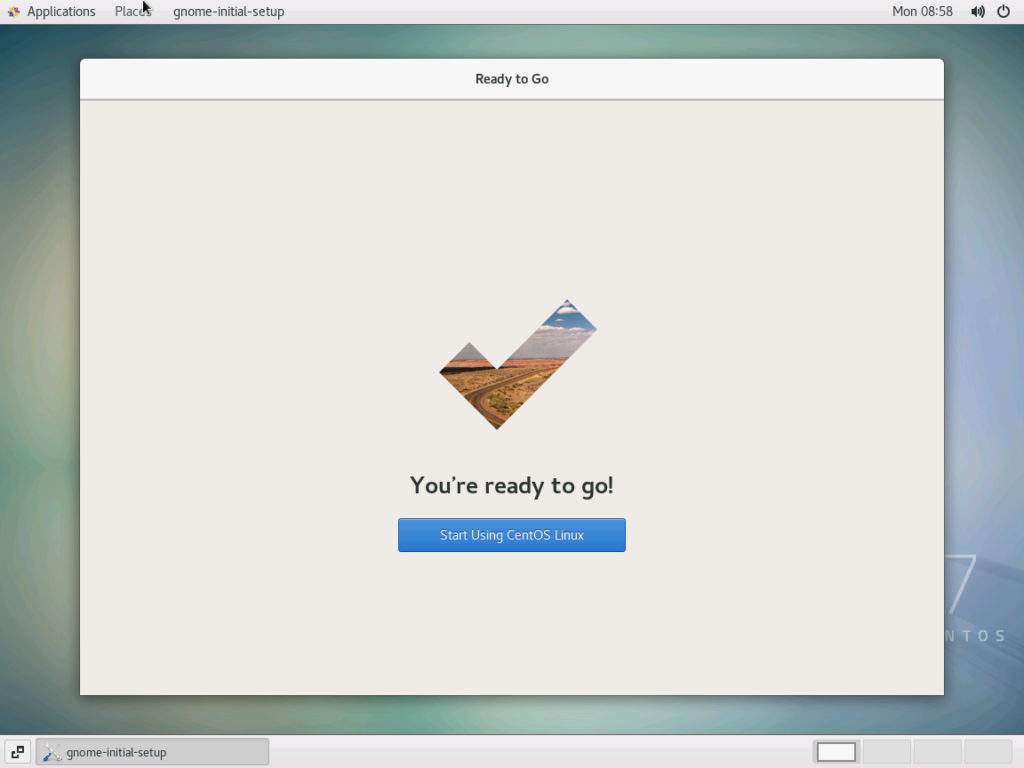
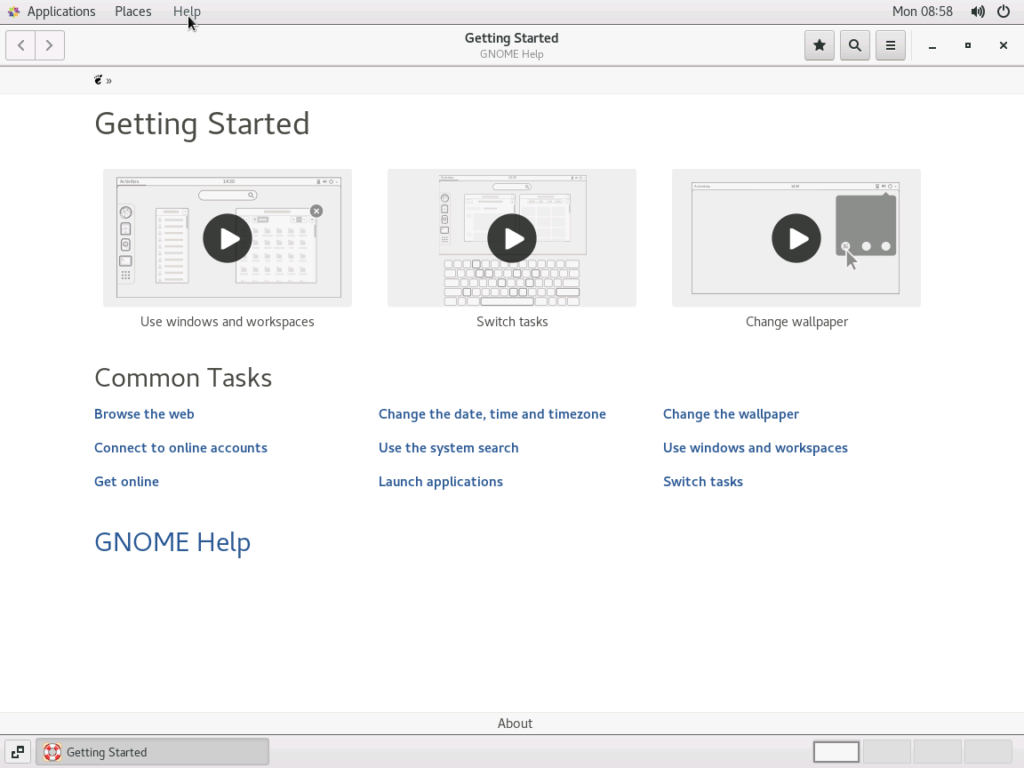
Leave a Reply