Set up macOS for OpenJDK Development
Last week I bought a new MacBook Pro with the Apple M1 Chip and 16GB of RAM. These are the steps I used to set it up for building the OpenJDK codebase.
General macOS Configuration
- Set the OS appearance (theme). I tend to prefer dark theme.
- Set your Mac’s name (it bothers me when the terminal has some random host name). You might need to restart your terminal for this change to take effect.
Install Development Tools
Should any of the commands below fail, see the troubleshooting section at the end for possible workarounds.
- Install homebrew by running the recommended command (and see the troubleshooting section if there are any git errors):
/bin/bash -c "$(curl -fsSL https://raw.githubusercontent.com/Homebrew/install/HEAD/install.sh)"- Clone the OpenJDK repo:
mkdir ~/repos
cd ~/repos
git clone https://github.com/openjdk/jdk- Install Xcode from the App Store. Xcode 13.1 is the most recent as of this post.
- Download and install the Xcode command line tools.
- Select the Xcode command line tools: launch Xcode then go to Preferences > Locations. Select Xcode 13.1 in the Command Line Tools dropdown as shown below.
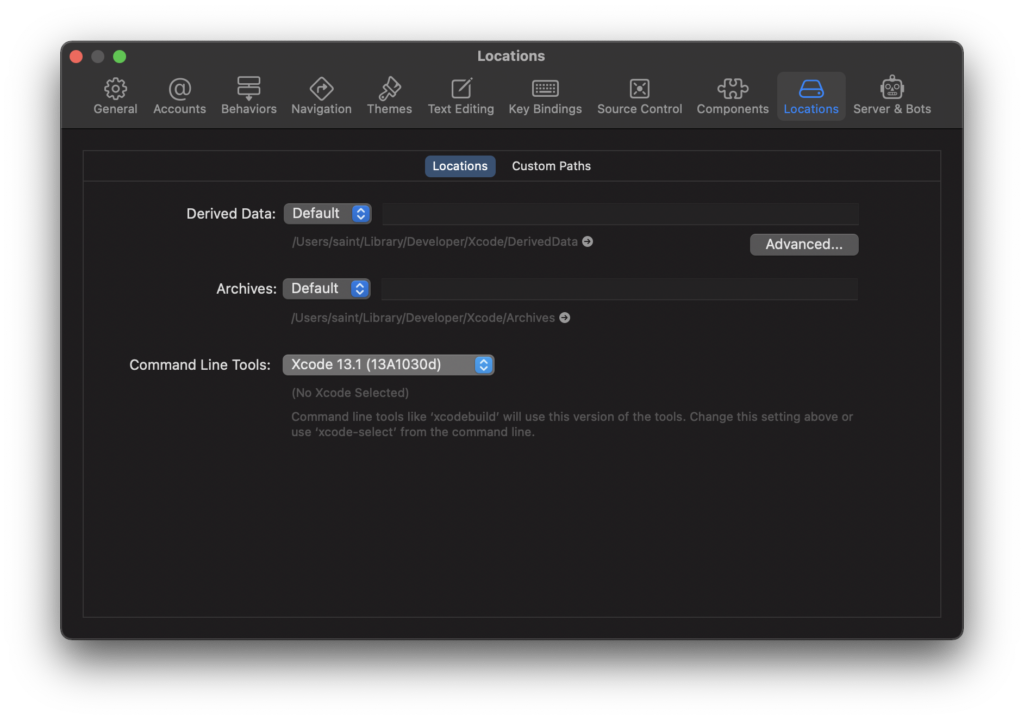
- Install autoconf:
brew install autoconf - Install Visual Studio Code (optional)
Installing the Boot JDK
This was surprisingly straightforward. The instructions on how to install the Microsoft Build of OpenJDK on macOS comprise a single homebrew command:
brew install --cask microsoft-openjdk
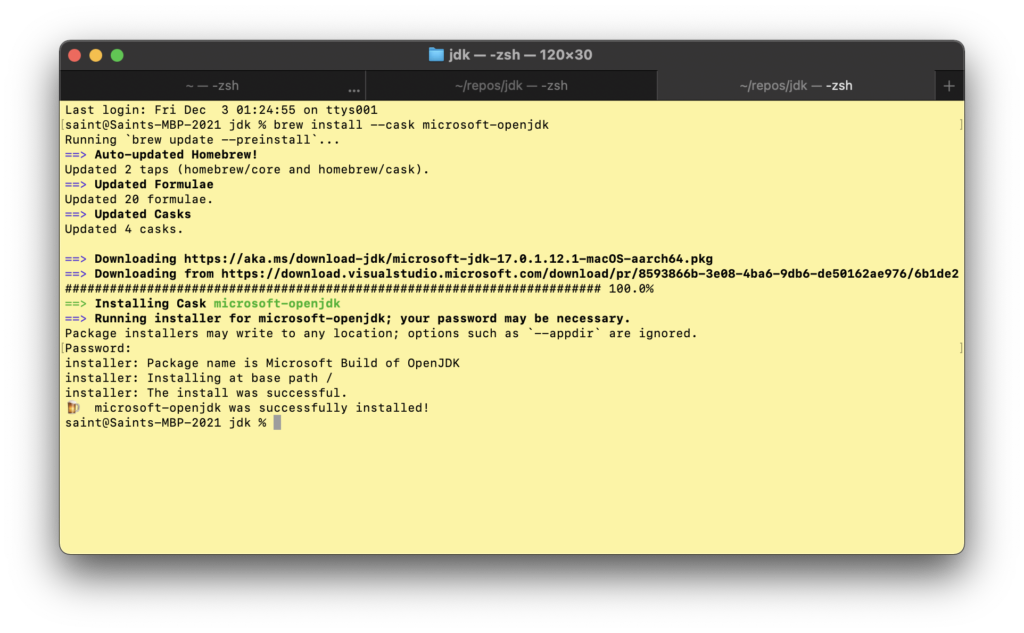
Building the OpenJDK
Running bash configure in the JDK folder should display any missing dependencies. Any errors from bash configure will need to be resolved before running make images.
cd ~/repos/jdk
bash configure
make imagesTo browse through the contents of the build folder in finder:
open ~/repos/jdk/build/To try out your new build, switch to the bin folder and check the Java version:
cd ~/repos/jdk/build/macosx-aarch64-server-release/jdk/bin
./java -versionHere is the output I get:
saint@Saints-MBP-2021 bin % ./java -version
openjdk version "18-internal" 2022-03-22
OpenJDK Runtime Environment (build 18-internal+0-adhoc.saint.jdk)
OpenJDK 64-Bit Server VM (build 18-internal+0-adhoc.saint.jdk, mixed mode)
saint@Saints-MBP-2021 bin % Troubleshooting
Homebrew Installation Failure
Installing homebrew appeared to be successful (last message output below) but there was a git error in the output!
==> Downloading and installing Homebrew..
remote: Enumerating objects: 345, done.
remote: Counting objects: 100% (297/297), done.
remote: Compressing objects: 100% (107/107), done.
remote: Total 345 (delta 227), reused 238 (delta 184), pack-reused 48
Receiving objects: 100% (345/345), 171.73 KiB | 971.00 KiB/s, done.
Resolving deltas: 100% (227/227),
completed with 54 local objects.
From https://github.com/Homebrew/brew
* [new branch]
dependabot/bundler/Librarv/Homebrew/sorbet-0.5.9396
-> origin/dependabot/bundler/Librarv/Homebrew/sorbet-0.5.9396
778de69b0..be908f679 master -> origin/master
* [new tag] 3.3.6 -> 3.3.6
HEAD is now at be908f679 Merge pull request #12502 from carlocab/bug-template
error: Not a valid ref: refs/remotes/origin/master
fatal: ambiguous argument
'refs/remotes/origin/master': unknown revision or path not in the working tree.
Use
"_-' to separate paths from revisions, like this:
'git <command> [<revision>...] - I<files...11
fatal: Could not resolve HEAD to a revision
Warning: /opt/homebrew/bin is not in your PATH.
Instructions on how to configure vour shell for Homebrew
can be found in the 'Next steps' section below.
==> Installation successful!Here is the relevant error, which I was able to copy/paste (with some typos) from the PNG!!!
error: Not a valid ref: refs/remotes/origin/master
fatal: ambiguous argument
'refs/remotes/origin/master': unknown revision or path not in the working tree.I thought I could keep chugging along merrily but other steps will fail if this is not addressed. Thankfully, https://stackoverflow.com/questions/65605282/trying-to-install-hugo-via-homebrew-could-not-resolve-head-to-a-revision already addressed how to fix this. I had to look up the -C flag in the git docs (it executes the command in the context of the specified directory).
git -C $(brew --repository homebrew/core) checkout master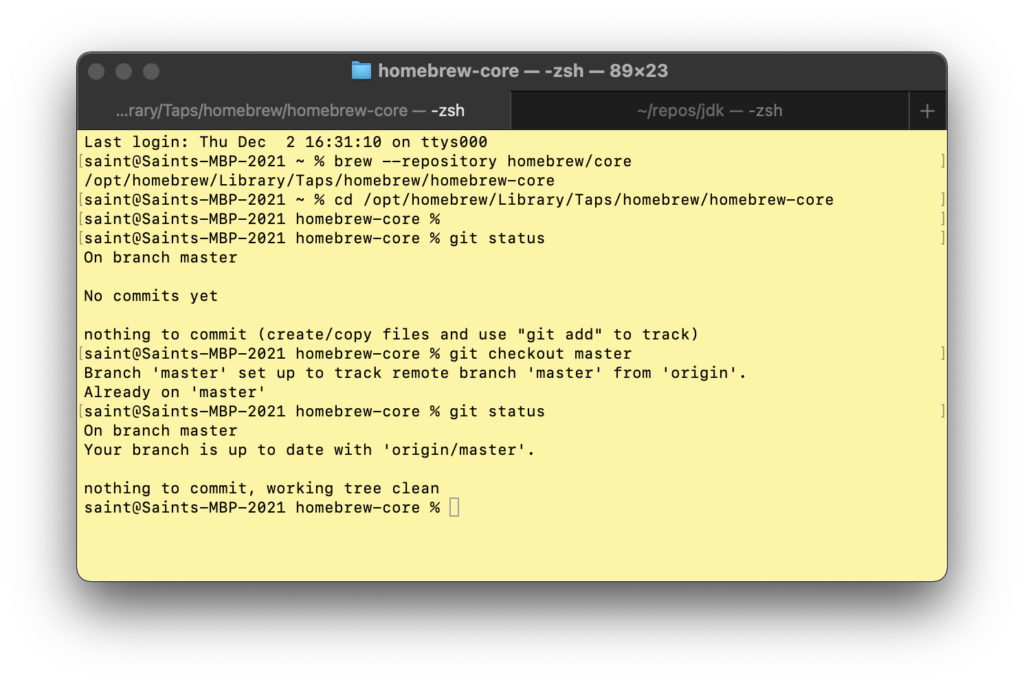
Autoconf Installation Failures
No available formula with the name “autoconf”
I ran into errors of the form No available formula with the name "autoconf" when attempting to install autoconf. However, this happen with the unresolved brew installation git issue described above. Once that was resolved, https://stackoverflow.com/questions/11552171/cant-install-software-using-brew-on-my-mac helpfully pointed out that autoconf is part of the command line tools package (hence step 4 in the instructions above).
[saint@Saints-MBP-2021 jk % brew install autoconf
fatal: Could not resolve HEAD to a revision
Running 'brew update --preinstall'
==> Homebrew is run entirelv by unpaid volunteers. Please consider donating:
https://github.com/Homebrew/brew#donations
==› Auto-updated Homebrew!
Updated 1 tap (homebrew/cask).
==> Updated Casks
dated 1 cask.
Warning: No available formula with the name
"autoconf"
==› Searching for similarlv named formulae.
Error: No similarly named formulae found.
==> Searching for a previously deleted formula (in the last month).
Error: No previously deleted formula found.
==> Searching taps on GitHub.
Error: No formulae found in taps.No Such File or Directory @ dir_chdir
Setting up a build environment on my Intel MacBook Pro led to errors like this:
==> Installing autoconf dependency: m4
Error: No such file or directory @ dir_chdir - /usr/local/CellarThe workaround from https://programmerah.com/brew-install-node-error-no-such-file-or-directory-dir_chdir-bottle-installation-failed-5943/ is to simply reinstall brew.
Missing Xcodebuild tool
One of my bash configure runs failed with this error:
checking for sdk name..
configure: error: No xcodebuild tool and no system framework headers found, use --with-sysroot or --with-sdk-name to provide a path to a valid SDK
/Users/saint/repos/idk/build/.configure-support/generated-configure.sh: line 84: 5: Bad file descriptor
configure exiting with result code 1This was because the command line tools had not been selected in Xcode as show in step 6. This resolution came from https://stackoverflow.com/questions/17980759/xcode-select-active-developer-directory-error.
Leave a Reply