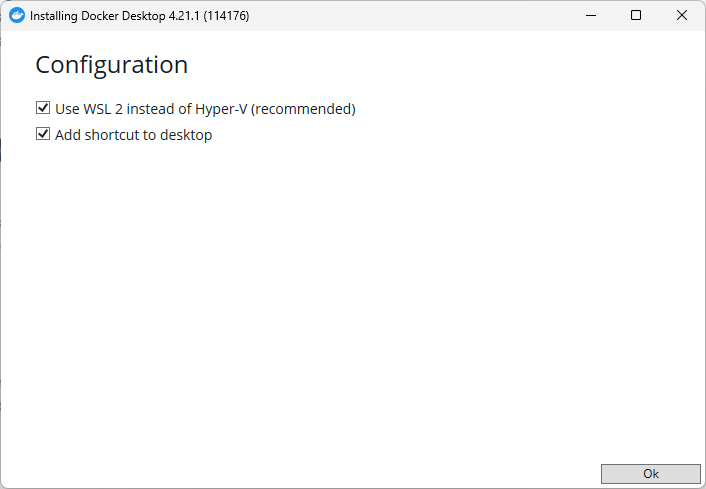Installing Docker on Ubuntu
I was looking for the authoritative way to install docker on Ubuntu. install docker ubuntu – Google Search points me to Install Docker Engine on Ubuntu | Docker Docs. Running this command shows that none of the packages in the Uninstall old versions section are installed on my Ubuntu VM.
for pkg in docker.io docker-doc docker-compose podman-docker containerd runc; do sudo apt-get remove $pkg; doneDocker Engine comes bundled with Docker Desktop for Linux. This is the easiest and quickest way to get started.
Install Docker Engine on Ubuntu | Docker Docs
The Docker Desktop generic installation steps link to Install Docker Desktop on Ubuntu | Docker Docs. Step 1 is to set up Docker’s package repository.
# Add Docker's official GPG key:
sudo apt-get update
sudo apt-get install ca-certificates curl gnupg
sudo install -m 0755 -d /etc/apt/keyrings
curl -fsSL https://download.docker.com/linux/ubuntu/gpg | sudo gpg --dearmor -o /etc/apt/keyrings/docker.gpg
sudo chmod a+r /etc/apt/keyrings/docker.gpg
# Add the repository to Apt sources:
echo \
"deb [arch="$(dpkg --print-architecture)" signed-by=/etc/apt/keyrings/docker.gpg] https://download.docker.com/linux/ubuntu \
"$(. /etc/os-release && echo "$VERSION_CODENAME")" stable" | \
sudo tee /etc/apt/sources.list.d/docker.list > /dev/null
sudo apt-get updateI end up running step 2 as well to install the docker engine and call it good.
sudo apt-get install docker-ce docker-ce-cli containerd.io docker-buildx-plugin docker-compose-pluginSkipping the package repository setup step will result in these errors (seen on x64 5.10.102.1-microsoft-standard-WSL2 but all other steps and output are from a VM):
Reading package lists... Done
Building dependency tree... Done
Reading state information... Done
Package docker-ce is not available, but is referred to by another package.
This may mean that the package is missing, has been obsoleted, or
is only available from another source
E: Package 'docker-ce' has no installation candidate
E: Unable to locate package docker-ce-cli
E: Unable to locate package containerd.io
E: Couldn't find any package by glob 'containerd.io'
E: Couldn't find any package by regex 'containerd.io'
E: Unable to locate package docker-buildx-plugin
E: Unable to locate package docker-compose-pluginI list the available containers by running docker ps and there are none, but this verifies that docker is working.
saint@ubuntuvm:~$ sudo docker ps
CONTAINER ID IMAGE COMMAND CREATED STATUS PORTS NAMES
saint@ubuntuvm:~$The hello-world image runs successfully as well.
saint@ubuntuvm:~$ sudo docker run hello-world
Unable to find image 'hello-world:latest' locally
latest: Pulling from library/hello-world
719385e32844: Pull complete
Digest: sha256:88ec0acaa3ec199d3b7eaf73588f4518c25f9d34f58ce9a0df68429c5af48e8d
Status: Downloaded newer image for hello-world:latest
Hello from Docker!
This message shows that your installation appears to be working correctly.
To generate this message, Docker took the following steps:
1. The Docker client contacted the Docker daemon.
2. The Docker daemon pulled the "hello-world" image from the Docker Hub.
(amd64)
3. The Docker daemon created a new container from that image which runs the
executable that produces the output you are currently reading.
4. The Docker daemon streamed that output to the Docker client, which sent it
to your terminal.
To try something more ambitious, you can run an Ubuntu container with:
$ docker run -it ubuntu bash
Share images, automate workflows, and more with a free Docker ID:
https://hub.docker.com/
For more examples and ideas, visit:
https://docs.docker.com/get-started/
saint@ubuntuvm:~$
Running Docker in WSL
I followed the above steps to install docker in my Windows Subsystem for Linux Ubuntu 22.04.2 LTS environment. Unfortunately, docker ps does not work.
saint@mymachine:~$ sudo docker ps
Cannot connect to the Docker daemon at unix:///var/run/docker.sock. Is the docker daemon running?
saint@mymachine:~$ linux – Docker not running on Ubuntu WSL due to error cannot connect to the Docker daemon at unix:///var/run/docker.sock. Is the docker daemon running? – Stack Overflow suggests running sudo dockerd. Here is the tail end of the output, including an error.
ERRO[2023-10-17T09:09:19.059240012-06:00] failed to initialize a tracing processor "otlp" error="no OpenTelemetry endpoint: skip plugin"
INFO[2023-10-17T09:09:19.059460691-06:00] serving... address=/var/run/docker/containerd/containerd-debug.sock
INFO[2023-10-17T09:09:19.059530687-06:00] serving... address=/var/run/docker/containerd/containerd.sock.ttrpc
INFO[2023-10-17T09:09:19.059629051-06:00] serving... address=/var/run/docker/containerd/containerd.sock
INFO[2023-10-17T09:09:19.059665540-06:00] containerd successfully booted in 0.025117s
INFO[2023-10-17T09:09:19.114570236-06:00] [graphdriver] using prior storage driver: overlay2
INFO[2023-10-17T09:09:19.114803099-06:00] Loading containers: start.
INFO[2023-10-17T09:09:19.297993571-06:00] stopping event stream following graceful shutdown error="<nil>" module=libcontainerd namespace=moby
INFO[2023-10-17T09:09:19.298958219-06:00] stopping healthcheck following graceful shutdown module=libcontainerd
INFO[2023-10-17T09:09:19.299104948-06:00] stopping event stream following graceful shutdown error="context canceled" module=libcontainerd namespace=plugins.moby
failed to start daemon: Error initializing network controller: error obtaining controller instance: unable to add return rule in DOCKER-ISOLATION-STAGE-1 chain: (iptables failed: iptables --wait -A DOCKER-ISOLATION-STAGE-1 -j RETURN: iptables v1.8.7 (nf_tables): RULE_APPEND failed (No such file or directory): rule in chain DOCKER-ISOLATION-STAGE-1
(exit status 4))I start by searching for the first error, failed to initialize a tracing processor “otlp” error=”no OpenTelemetry endpoint: skip plugin” – Google Search, instead of the last. However, I find Failed to start docker on WSL · Issue #8450 · microsoft/WSL (github.com) and it has the solution:
edit
Failed to start docker on WSL · Issue #8450 · microsoft/WSL (github.com)/etc/default/dockerand addDOCKER_OPTS="--iptables=false"